If you’re a gamer, you’ll know that one of the most critical tools in your toolbox is your gaming keyboard. And if you’re anything like me, you will have a Razer gaming keyboard and possibly many other Razer Blade 15 accessories at your disposal.
You will also know that the software that accompanies your Razer keyboard and other devices with RGB elements can massively hog resources. This can be an absolute nightmare for your gaming system and cause all sorts of issues. What if I showed you how to change Razer Keyboard color without Synapse?
Wouldn’t that be the bomb and the answer to all your prayers? In this post, I’m going to show you how it is done so you can free up more resources for things that matter, your gaming performance.
Why Change Razer Keyboard Colour Without Razer Synapse?
There is no doubt in the world that Razer gaming keyboards are some of the most popular options when it comes to gaming gear. Razer has the full range, from superb full-size keyboards to ultra-slim optical keyboards, to sleek and stylish 60% keyboards. With RGB elements throughout their entire line-up.
However, there is one problem most users face. Razer Synapse software that accompanies their devices can quickly eat up system resources. In some cases, this can dramatically increase the heat of your computer and a hot system is definitely not a healthy one. As a gamer, I understand how this can affect performance.
One Gamer States; The worst part, of using Synapse is it can make my high end CPU shoot up to 97 degree’s and when I look at the processes 3 Razer software processes are sitting at the top 3 for being in use. Kill those processes and my CPU drops down to 45% (Razer Synapse left unchecked is a CPU system killer!!). (Razer Forum)
So, the question remains, how can you free up more resources while still using RGB on your Razer keyboard? Luckily for us, we have some enthusiastic soles out there who have gone out of their way and designed some really-cool software.
One such programme is OpenRGB. This software can seriously help if you’re having problems with Razer Synapse. While still being able to deliver RGB elements on all your favourite Razer devices.
(Note: OpenRGB is also compatible with other devices)
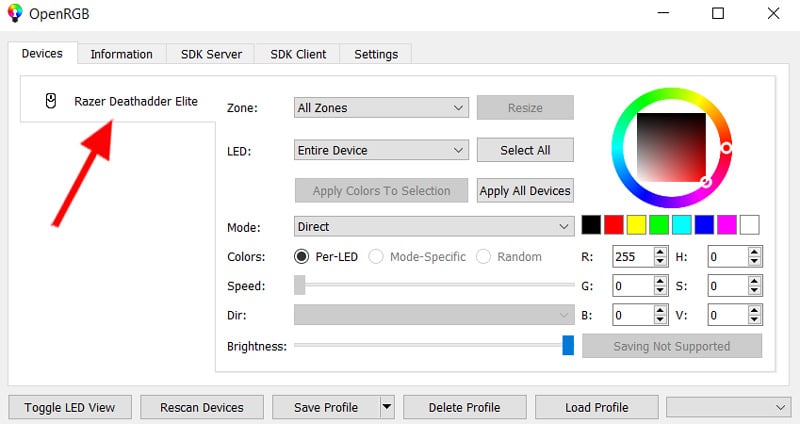
How To Change Razer Keyboard Color Without Synapse!
Understandably, you are eager to get started. So let me introduce you to the ever-popular OpenRGB software. You can find it on the OpenRGB website at this link: Download OpenRGB Software
To change your Razer keyboard colour using OpenRGB. First, visit the link above and select the version you need. Then download and install OpenRGB. Once you’ve installed the software, open it up and select your Razer keyboard, which should be listed in the device tab in the top-left-hand menu.

Next, choose one of the predefined colour schemes. If none of these is to your liking, you can create your own custom colour scheme. Hey presto, you have just freed up a whole load of performance, enjoy!
How To Download OpenRGB?
Why Use OpenRGB?
OpenRGB is a free and open-source RGB lighting control software for personal computers. It was created to make it easier for people to customise the lighting of their PC hardware. Rather than using resource-hogging software such as Razer Synapse.
OpenRGB has a simple and easy-to-use interface that enables control of multiple LEDs in different zones on select motherboards, graphic cards, gaming mice and Razer keyboards. Plus, other gaming laptop accessories that support Addressable RGB.
OpenRGB is lightweight and does not use much of your resources compared to Razer Synapse software. You can clearly see the difference in the screenshots below. Would you believe Razer Synapse software is not even open and still using more system resources than OpenRGB.
The differences are clear in the screenshots below;
Razer Software Processors

OpenRGB Processors

The great thing about OpenRGB is it offers automatic lighting effects and manual controls, much like Razer Synapse. It also comes with various changeable settings that can be customised to create specific light-effects. OpenRGB is also easy to install and configure, so what do you have to lose?
However, if you want to learn more about how to change Razer keyboard color with Razer Synapse software, keep reading. We also show you how to change the keyboard colours with the dedicated hotkeys. You may also like to learn how to clean a Razer keyboard the easy way. After reading this guide, you can jump onto that one.

How To Change Color On Razer Keyboard In Synapse?
There are a few other ways you can change the colour on your Razer keyboard. You can either use the Razer Synapse software, or you can use the keyboard’s built-in hotkeys. However, the easiest way to change the colours is by opening the Razer Synapse software and then selecting your keyboard from the list.
Then go to the “Lighting” tab. From there, you can choose either quick effects or advanced effects. You can choose from a range of colours and effects to customize your keyboard how you like it.
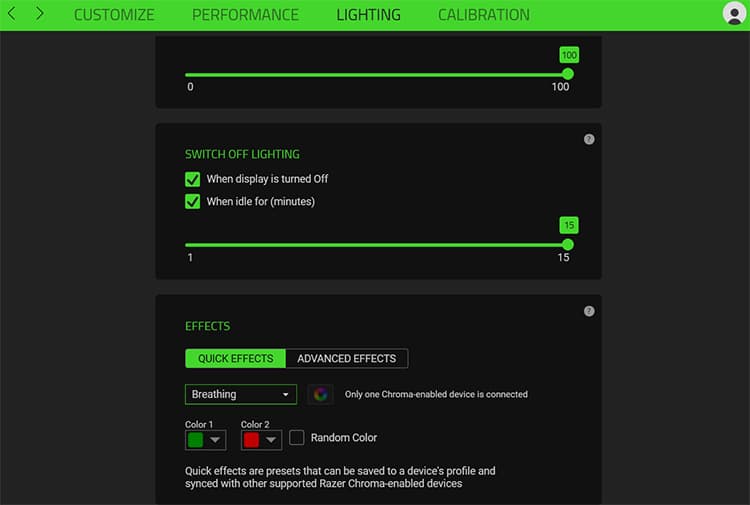
Change Razer Keyboard Colour Using Synapse
- Open Up Razer Synapse Software
- Go to ‘LIGHTING’ tab.
- Choose either QUICK or ADVANCED
- Change the Colours to your liking
- Then Click SAVE.

How To Change Razer Keyboard Colour With Hot Keys?
Opening up the Razer Synapse software is not the only way to change the keyboard colour. Razer provided a list of quick hotkeys. Making it easier to make simple colour changes to your Razer keyboard. However, this way is less customizable but is much quicker and more convenient especially if all you want to do is simple changes like from OFF to Breathing Mode etc.
To do this you have several options, the hotkey combinations are listed below.
Change Razer Keyboard Color’s Using Hotkeys?
| Hotkey | Chroma Effect |
|---|---|
| FN + ctrl + 1 | Off |
| FN + ctrl + 2 | Static |
| FN + ctrl + 3 | Breathing |
| FN + ctrl + 4 | Spectrum Cycle |
| FN + ctrl + 5 | Wave |
| FN + ctrl + 6 | Reactive |
| FN + ctrl + 7 | Starlight |
What Are The Benefits Of Razer Synapse Software?
Razer Synapse allows you to customise your gaming experience on Razer products. You can personalise your lighting, keybindings, and macros. One of the coolest things about Razer Synapse is that it automatically saves all of your settings in the cloud. This means you can access them from any device or computer. So, you can take your Razer keyboard, mouse and other Razer device settings with you wherever you go. No matter what computer you’re using, your gaming experience will be exactly the same.
Should I Delete Razer Synapse Software?
No, you shouldn’t delete Razer Synapse. It’s a useful tool that lets you customise your Razer Blade 15 accessories. If you’re not using it, though, or if you don’t like it, you can always uninstall it and then reinstall whenever you might need it. However, even with all that OpenRGB helps with, it doesn’t offer all the same benefits as Razer Synapse.
One thing you can do to help if Razer Synapse is using too much of your system resources. On startup, disable the software. Or, before loading a game, use the Task Manager Sheet to turn off Razer Synapse processors. So it doesn’t affect your system while gaming.
Disable Synapse On Start-Up
- Click CTRL + ALT + DELETE
- Select TASK MANAGER
- Select STARTUP tab
- Right Click on Synapse Software
- Click DISABLE
Disable Synapse Programme Before Gaming
- Click CTRL + ALT + DELETE
- Select TASK MANAGER
- Select PROCESSORS tab
- Find RAZER SYNAPSE
- Right Click, then END TASK
Hand Picked Related Content: If you’re considering buying more Razer products in the future, you might want to read our take on, Is Razer a good brand. Are their newer gaming products any good?
Conclusion
So, there you have it! A quick and easy guide! Showing you how to change your Razer keyboard colour without using Synapse. This can save on resources, especially helpful if you are someone who uses their computer or gaming laptop for Call of Duty Warzone. Or to play other computer games.
We have also covered changing your keyboard colours using dedicated hotkeys that will save you time and effort that can be spent elsewhere. Be sure to subscribe to our newsletter. So you don’t miss out on any future gaming laptop tips or tricks.
Thanks for reading!
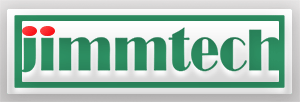


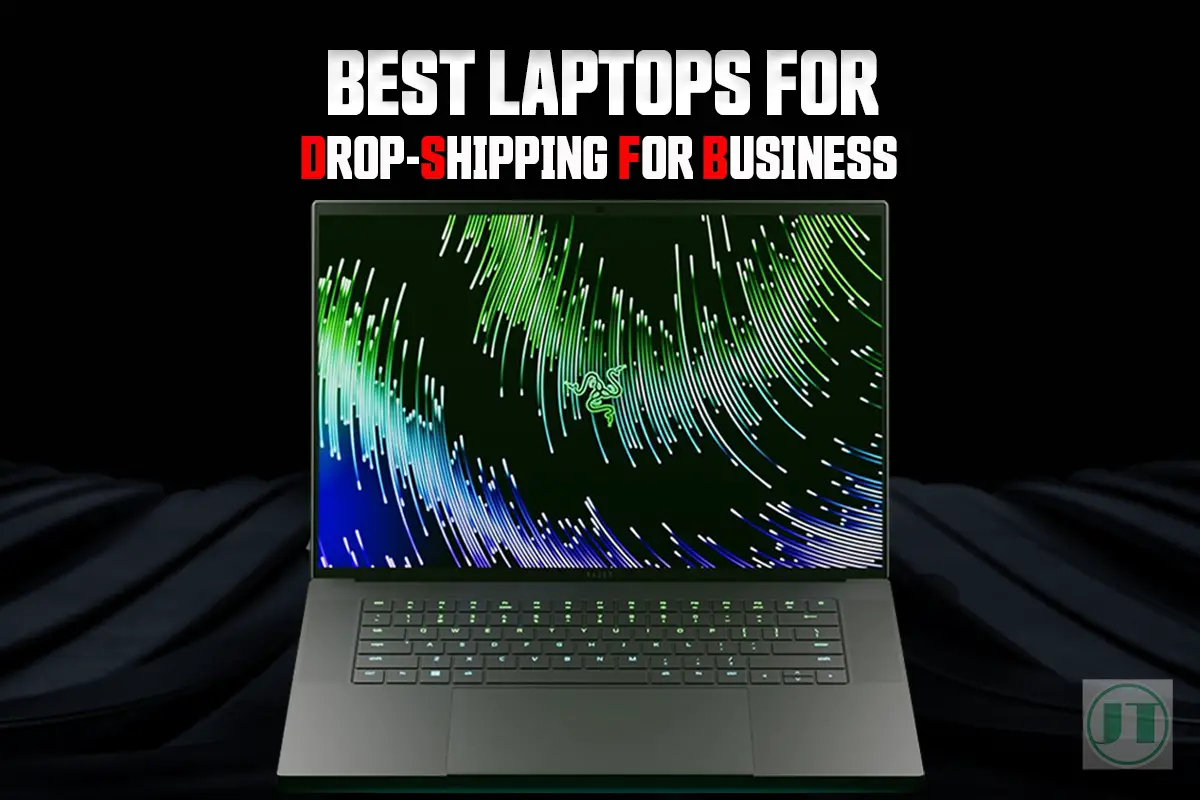
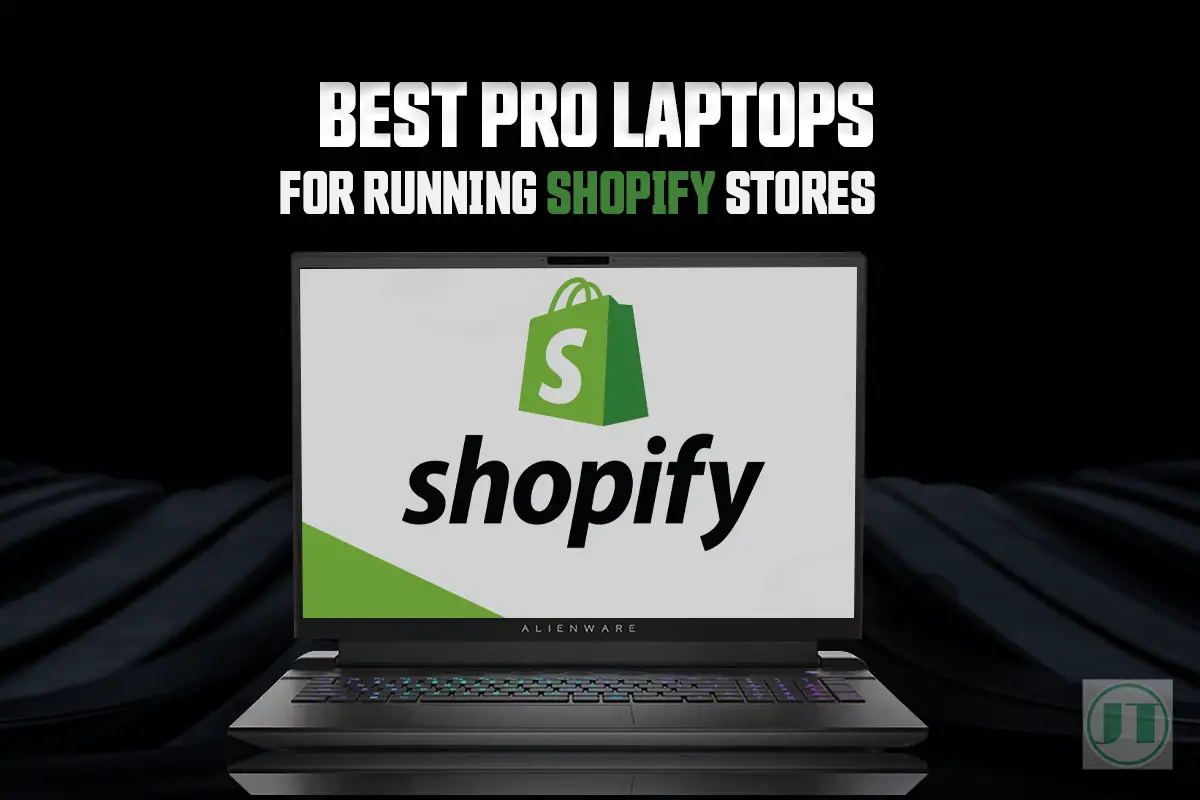
Leave a Reply