Finding the best laptops for video conferencing is no easy task, but when you have over 20 years of experience buying and testing laptops like I do, it is not that difficult at all.
Here the best laptops to consider:
- Razer Blade 15 Notebook
- Lenovo IdeaPad 3 Gaming
- Asus ZenBook Ultrabook
- Asus VivoBook Laptop
- Acer Aspire 5 Laptop
- Lenovo IdeaPad 3 Laptop
- Lenovo ThinkPad T Series
- HP Envy x360 Series
- Apple MacBook Air
To learn more about these laptops keep reading.
Razer Blade 15 Premium Laptop
As a laptop expert with over two decades of experience, I can confidently affirm that the Razer Blade 15, equipped with an Intel Core i7-13800H CPU, a 15″ 240 Hz QHD display, NVidia GeForce RTX 4060 graphics card, 16 GB of 5200 MHz RAM, and a capacious 1 TB SSD, stands out as a pinnacle of innovation in the realm of portable computing.
In my testing, I found the 240 Hz QHD display delivers an unparalleled visual feast, ideal for both productivity and multimedia consumption. The Intel Core i7-13800H, coupled with the powerful NVidia GeForce RTX GPU, ensured seamless performance in every task.

The Razer Blade 15 laptop, offers great performance, and it has a strong aluminium build.
- Fast Intel Core i7-13800H CPU
- 16GB RAM, 1TB NVMe SSD
- Beautiful QHD IPS Display
- Excellent 180p Webcam
- Great Sounding Speakers
Remarkably, the Razer Blade 15 isn’t just a powerhouse for gaming and content creation—it excels in video conferencing, making it a frontrunner in 2024.
The powerful PC hardware, including the high-quality camera and microphone array, guarantees crystal-clear video and audio transmissions. The bright and colourful display complements video conferencing with smooth visuals, reducing eye strain during prolonged virtual meetings.
Furthermore, the Razer laptop’s robust 1 TB SSD (upgradable to 2TB) ensures swift data access, enhancing overall system responsiveness. With 16 GB of 5200 MHz RAM, the Razer Blade 15 effortlessly juggled multiple applications without me experiencing any issues.
For video conferencing tasks the Razer Blade 15 not only fulfilled my expectations, but it has
also exceeded them, setting a new standard for seamless virtual collaboration.
Acer Swift: Lightweight design
The Acer Swift series offers lightweight laptops that pack a punch. These laptops feature powerful processors and ample RAM to handle multitasking effortlessly. With their sleek design and long battery life, they are perfect for professionals on the go who need to attend video conferences without worrying about running short on battery power.
The Acer Swift 3x is particularly noteworthy as it comes equipped with Intel’s latest processors and Intel’s Iris Xe graphics for smooth video streaming and crystal-clear audio.
Dell Inspiron
Dell Inspiron laptops are known for their versatility and reliability. They offer a range of options suitable for various budgets and requirements.
From entry-level models to high-performance machines, Dell Inspiron laptops provide excellent video conferencing capabilities with their built-in webcams and microphones.
The Dell Inspiron series also boasts impressive display quality to ensure that your video conferences are visually appealing. TechRadar says
HP Pavilion 15
HP Pavilion laptops are known for their reliable performance and affordability. These laptops come with powerful processors, ample storage and memory. Ideal for video conferencing tasks. With their high-definition displays and Bang & Olufsen speakers, HP Pavilion 15 is considered some of the best laptops for Zoom meetings and video conferencing software.
Offering an immersive audio-visual experience during video conferences. The built-in HD webcam ensures that you can be seen clearly by your colleagues or clients on any given day.
Apple MacBook Air
Apple’s MacBook Air devices have long been a favoured choice by professionals due to their sleek design and exceptional performance. One of the best laptops in its class. Equipped with Apple’s M1 chip, that will deliver incredible speed and efficiency during video conferences.
The integrated FaceTime HD camera ensures sharp image quality while the studio-quality microphones capture clear audio. The MacBook Air’s long battery life allows you to attend lengthy video conferences without worrying about recharging.
Asus ZenBook 14″ Ultrabook
Acer Aspire 5 Lightweight Laptop
ASUS TUF F15 Gaming Notebook
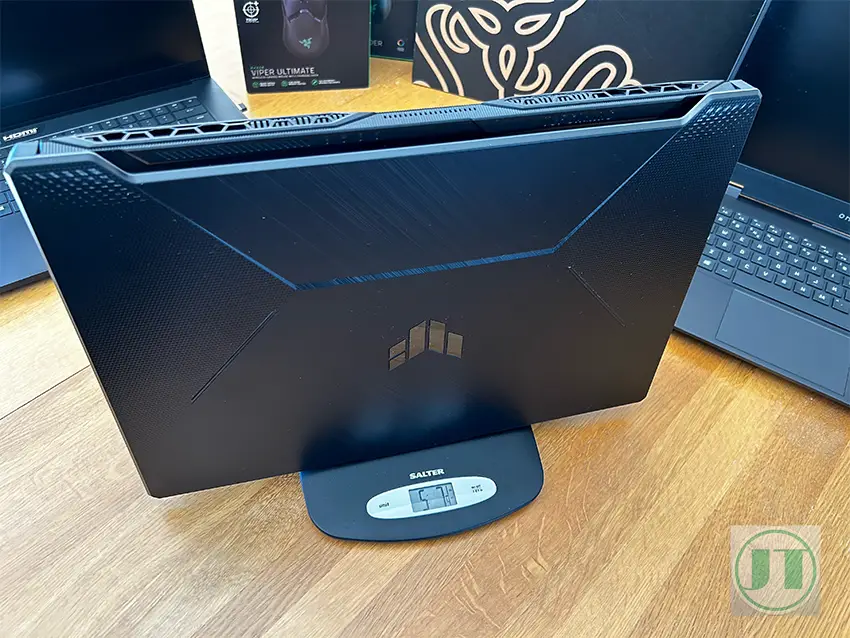
Exploring Budget-Friendly Laptop Brands
While well-known laptop brands like Dell, HP, and Lenovo dominate the laptop market, there are lesser-known brands that offer reliable video conferencing capabilities at affordable prices.
Some budget-friendly brands worth exploring include:
- ASUS: Known for its affordability.
- Acer: Offers a range of budget-friendly options.
- MSI: Primarily known for gaming laptops, they also offers budget-friendly models.
Key Features and Specifications To Consider
High-resolution display
Having a laptop with a high-resolution display and wide viewing angles is crucial. You want your colleagues or clients to see you clearly without any distortion or pixelation. Look for laptops that offer at least a Full HD (FHD) display, which provides excellent clarity and sharpness.
Some great options to consider are the Lenovo Chromebook Flex or laptops with similar specifications. These devices often come with IPS panels that offer wider viewing angles, ensuring that everyone in the conference call can see your screen properly, even if they are not sitting directly in front of it.
Powerful processors
To ensure smooth video calling experiences, it is essential to have a laptop with powerful processors and sufficient RAM. Technical specifications play a vital role here as they determine how well your laptop can handle multiple applications running simultaneously.
Consider laptops equipped with Intel UHD graphics cards as they provide seamless video playback and graphics rendering during video calls. Opt for models with high-performance processors like Intel Core i5 or i7 paired with at least 8GB of RAM.
This PC hardware combination will allow you to run resource-intensive applications such as video conferencing software alongside other necessary tools without any lag or slowdown.
Long battery life
Imagine being in the middle of an important conference call when suddenly your laptop’s battery dies. To avoid such situations, look for laptops that offer long battery life. A solid state drive (SSD) can help optimize power consumption and extend battery runtime.
Many laptops today come equipped with energy-efficient components that allow them to last several hours on a single charge. Some even boast all-day battery life, making them perfect companions for extended video conferences or remote workdays when access to power outlets may be limited.
HDMI Ports For Connectivity
When choosing a laptop for video conferencing, having an HDMI port is an important feature to consider. This allows you to connect your laptop to external displays or projectors easily, enhancing the overall conference experience.
With an HDMI port, you can effortlessly share your screen with colleagues during presentations or collaborate on projects more effectively. It provides versatility and expands the possibilities of how you can use your laptop for video conferencing purposes.
Backlit keyboard and sleek design
While technical specifications are crucial, it’s also essential to consider the overall design and features of a laptop. Look for models that offer a backlit keyboard as it enables you to work comfortably even in low-light environments. This feature proves especially useful during late-night video conferences or when working from dimly lit spaces.
Sleek and lightweight designs are also desirable as they provide portability and ease of use during travel or remote work situations. Consider laptops with SSDs, which not only contribute to faster boot times but also reduce weight compared to traditional hard drives.
Camera, Webcam and Microphone Quality
Having a laptop with top-notch webcam and microphone quality is crucial. These essential features ensure that you can communicate clearly and effectively during online meetings. Let’s dive into the importance of these in a video conferencing laptop.
High-definition webcams
The image quality of your webcam plays a significant role in how others perceive you during video conferences. A high-definition webcam captures sharp, detailed visuals, allowing participants to see you clearly. It ensures that every facial expression, gesture, and presentation slide is transmitted accurately without any blurriness or distortion.
To enhance the visual experience further, some laptops offer additional features such as auto-focus and low-light correction. Auto-focus keeps you in focus even if you move around slightly, while low-light correction adjusts the brightness levels to compensate for dimly lit environments. These features are particularly beneficial when working from home or in poorly lit meeting rooms.
Built-in microphones
Crystal-clear audio is vital for effective communication during video conferences. Built-in microphones with noise cancellation technology help eliminate background noise and ensure that your voice comes through loud and clear.
Whether it’s eliminating keyboard clicks, fan noises, or other distractions in your environment, these advanced microphones prioritize your voice over ambient sounds. They enable seamless communication without disruptions caused by unwanted background noise.
How to Video Conference on Your Laptop?
Video conferencing has become an essential tool for communication in both personal and professional settings. Whether you need to connect with colleagues, attend virtual meetings, or catch up with friends and family, having a laptop that supports smooth video conferencing is crucial. Here’s a step-by-step guide to help you set up and conduct video conferences on your laptop:
- Choose the right platform: Popular video conferencing platforms include Zoom, Microsoft Teams, Google Meet, and Skype. Select the one that suits your needs best.
- Check your hardware: Ensure that your laptop meets the minimum requirements for running the video conferencing software. Check if it has a built-in webcam.
- Connect your webcam: If your laptop doesn’t have a built-in webcam or you prefer superior video quality, consider investing in an external webcam. Some recommended options include:
- Logitech C920: Known for its excellent image quality and autofocus feature.
- Razer Kiyo: Offers adjustable lighting settings for optimal visibility.
- Microsoft LifeCam HD-3000: A budget-friendly option without compromising on quality.
- Ensure a stable internet connection: A reliable internet connection is vital for seamless video conferencing. Connect to a high-speed Wi-Fi network or use an Ethernet cable if possible.
- Adjust camera settings: Before starting the conference call, adjust your camera settings to optimize image quality. Make sure you’re well-lit and positioned at eye level with the camera.
- Test audio and video: Conduct a test call with a friend or colleague to check if both audio and video are working correctly. Adjust microphone volume levels if needed.
- Joining a conference: When joining a conference, make sure to mute your microphone when you’re not speaking to avoid background noise. .
Recommendations for External Webcams
Investing in an external webcam can significantly enhance your video conferencing experience. Here are some top recommendations known for their superior video quality:
- Logitech Brio Ultra HD: Delivers stunning 4K resolution and HDR capabilities.
- Razer Kiyo Pro: Offers high-quality imaging with its advanced sensor and adaptive light sensor.
- Microsoft LifeCam Studio: Known for its sharp image quality and wide-angle lens.
To Summarize, the top laptops for video conferencing include the Razer Blade 15, Acer Swift, Dell Inspiron, Apple MacBook Air, HP Pavilion, Alienware X R, Lenovo ThinkPad T Series and X Gen, Lenovo IdeaPad, Acer Aspire, Microsoft Surface Laptop computers.
More Content Here.
- You may also like to see our list of the best laptops for virtual assistants – or our comprehensive gaming laptop buying guide for more helpful ideas.
- Also see the finest, and best laptops for dropshipping business 2023
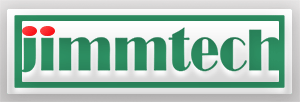
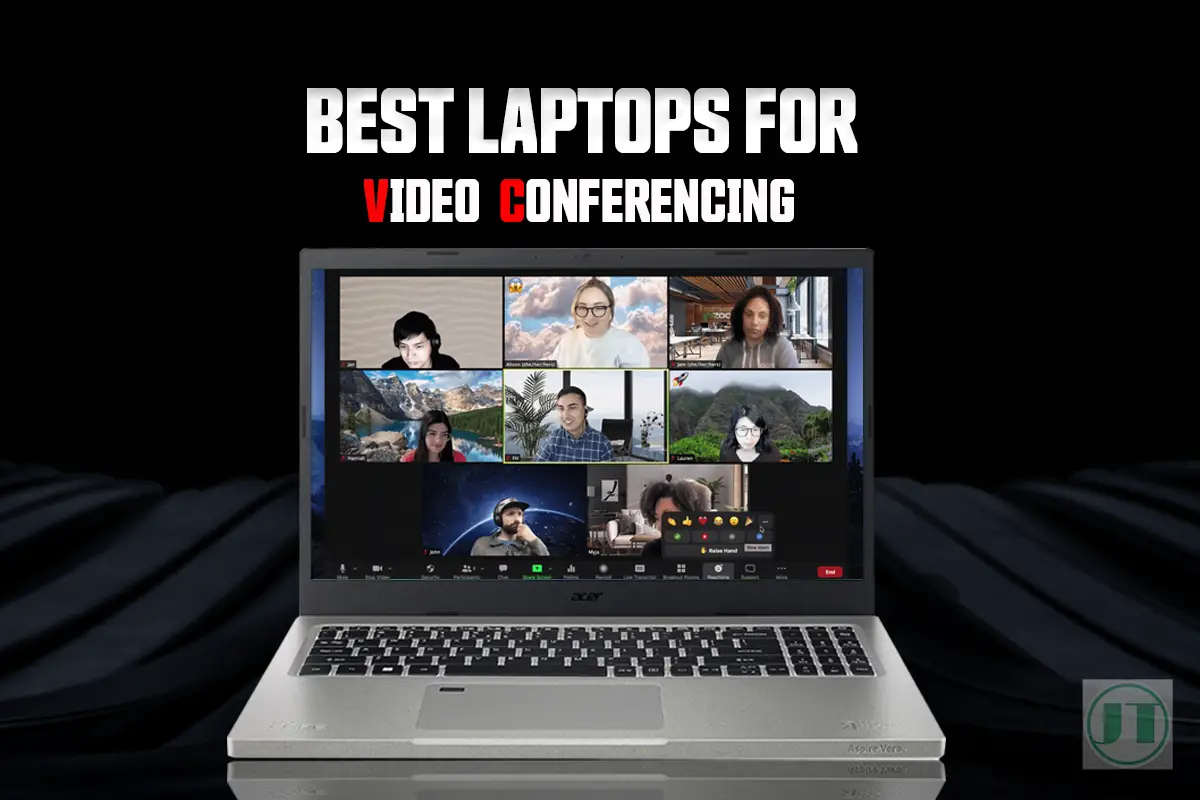




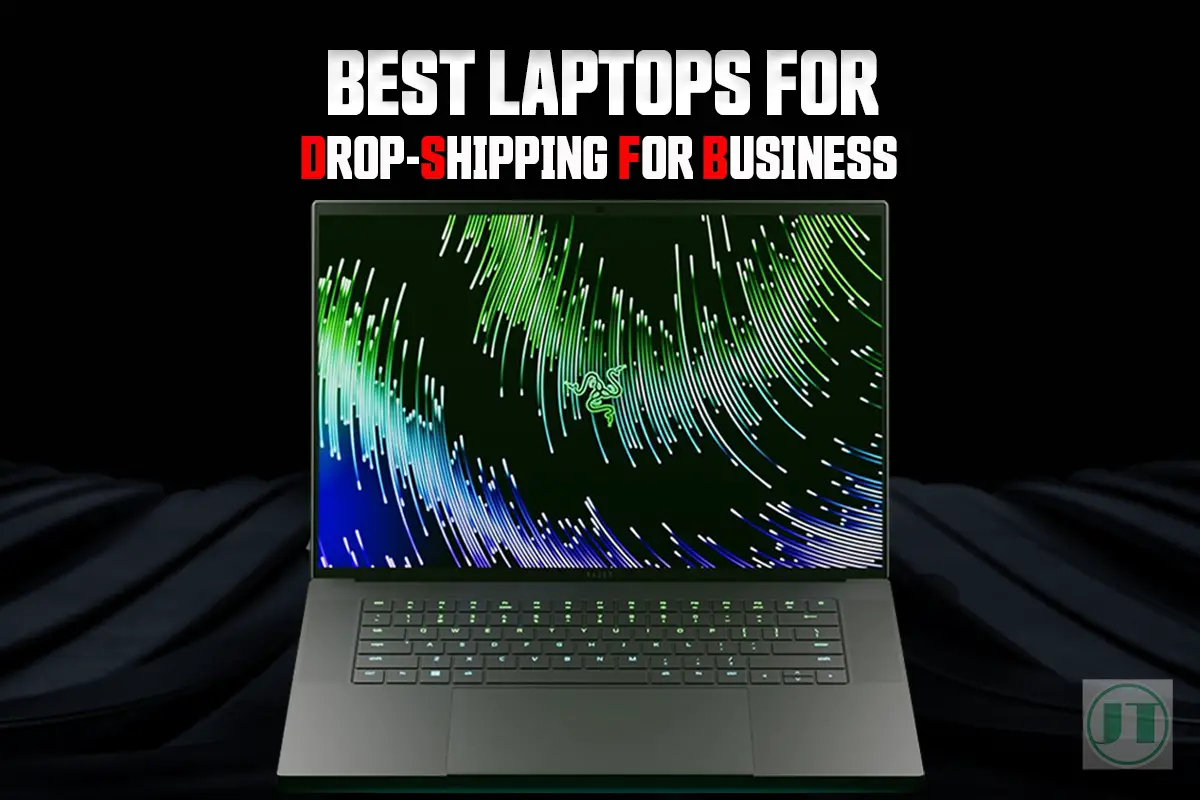
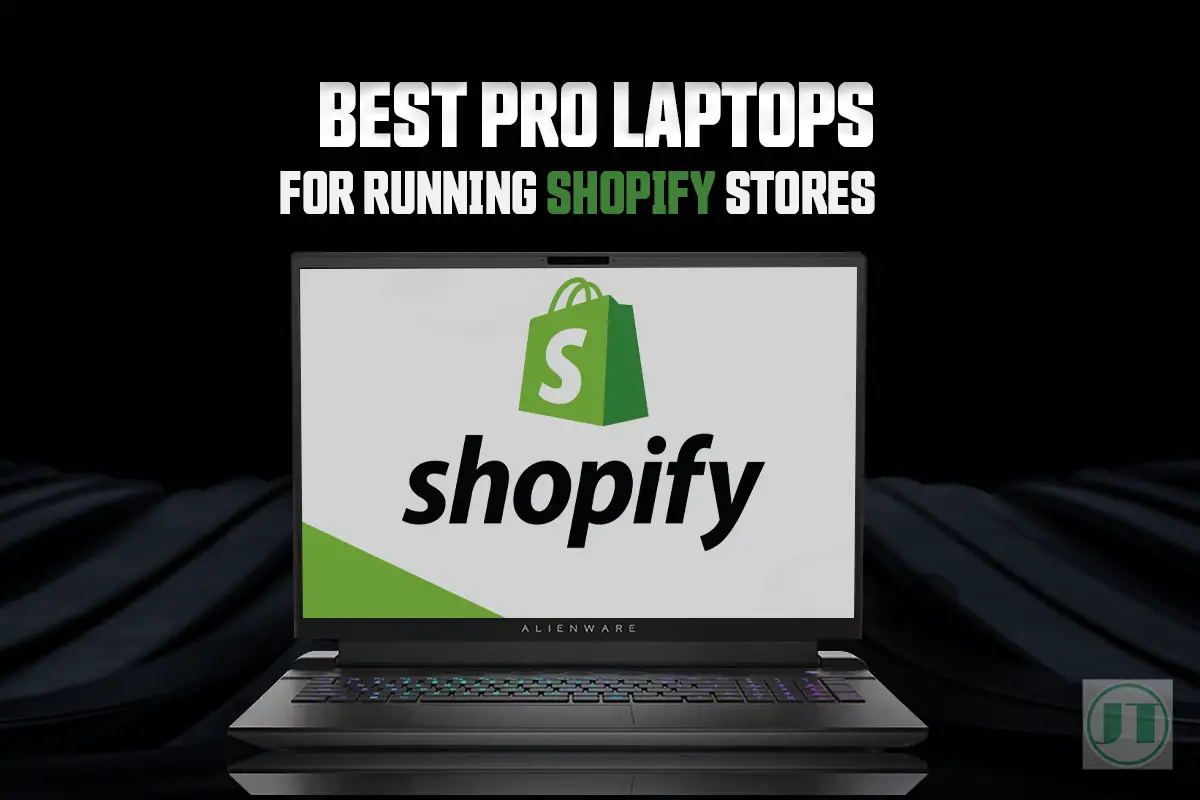
Leave a Reply