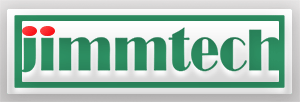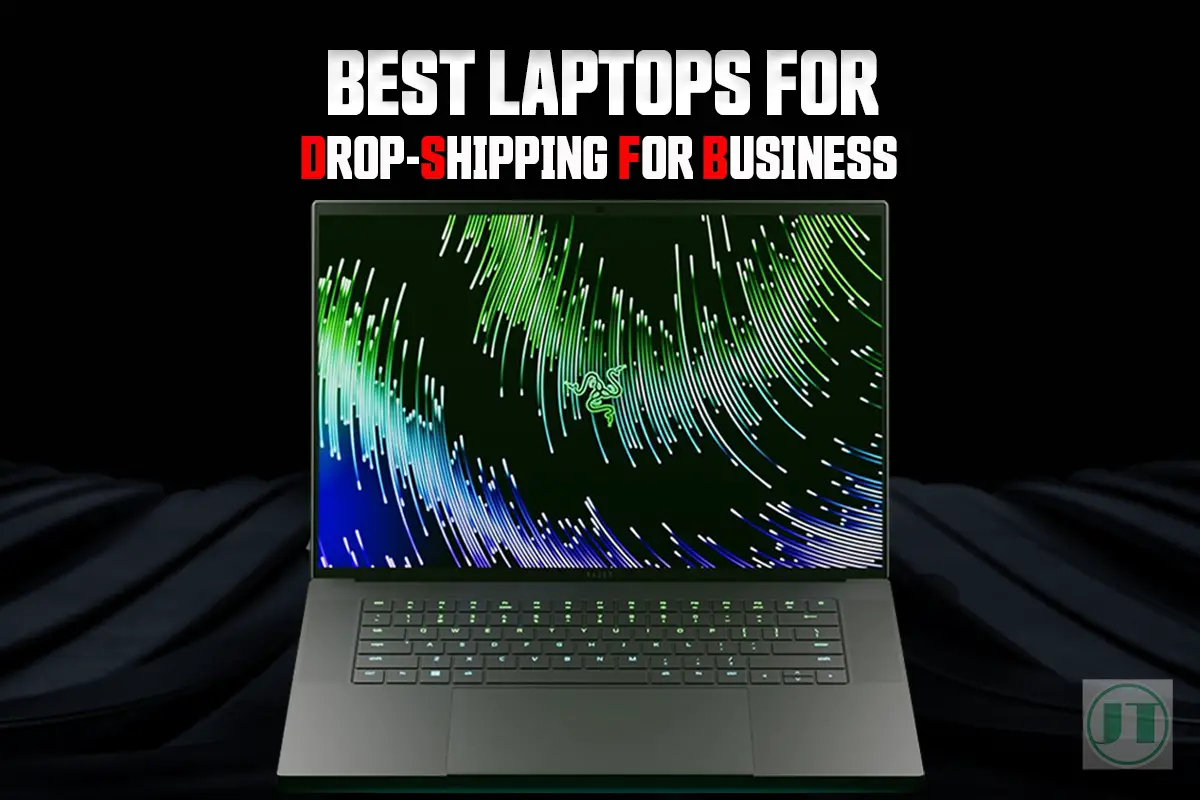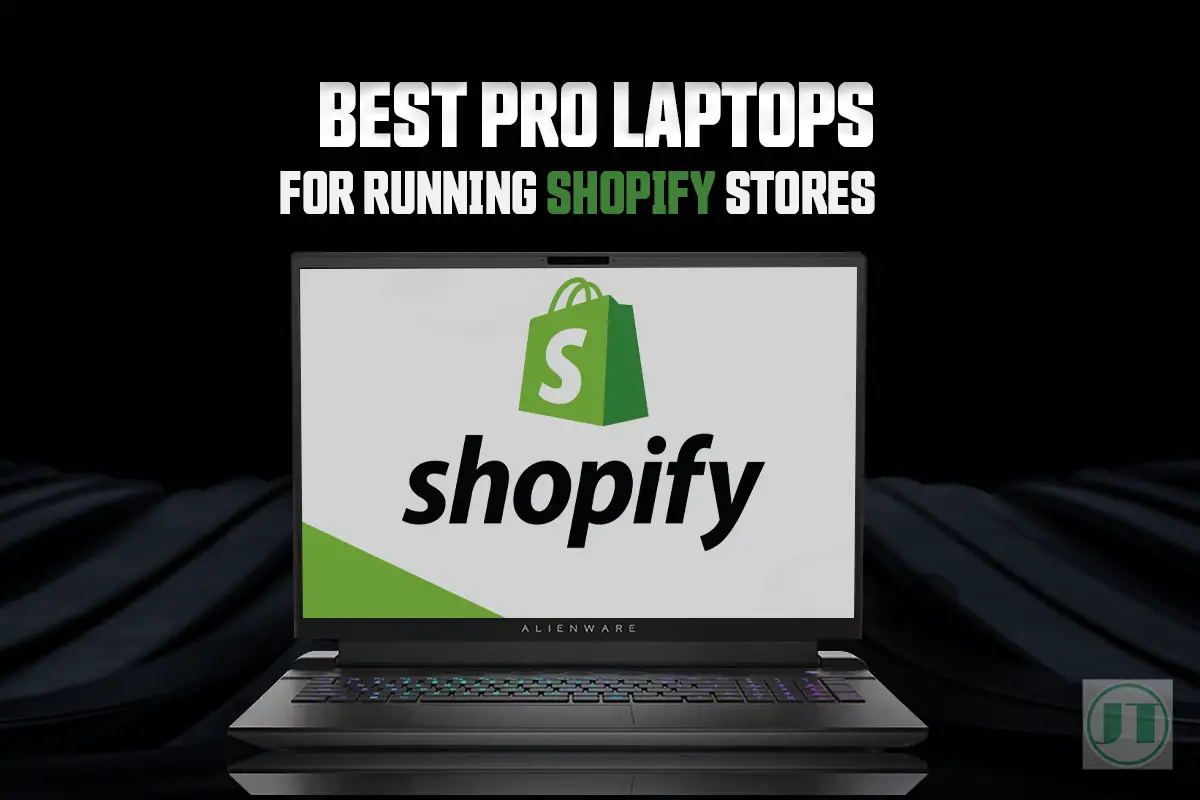Are you tired of your Razer laptop running out of juice? Well, worry no more! In my guide, I will show you how to charge your Razer laptop like a pro. Proper charging is crucial for maintaining the performance and longevity of your device. So, let’s dive in and explore the different charging methods available for your Razer Blade laptop.
Also, I discuss the importance of efficient charging and how it can enhance your gaming laptop experience. With these tips, your Razer Blade laptop will be powered-up in no time.
Can You Charge Razer Blade With USB C?
Yes, you can charge a Razer Blade laptop with a USB C. The USB C charging feature provides a convenient and versatile method of powering up your Razer device. With the USB C port, you no longer have to rely on the traditional power adapter that comes with the laptop. So, if you forget your power adapter while traveling, know that you can still charge your Razer Blade laptop using a USB C cable.

One of the advantages of using USB C for charging is its ability to deliver power at a higher wattage compared to standard USB ports. Meaning, your Razer Blade laptop can charge faster and more efficiently when connected to a USB C power source.
Additionally, if the USB Type C port supports Power Delivery (PD) technology, it allows for intelligent power management. Power Delivery technology enables the laptop and the charging device to communicate and negotiate the optimal charging speed and voltage.
Moreover, the USB C port on the Razer Blade laptop is not limited to just charging. The USB C port also supports data transfer and video output capabilities.
More Helpful Content: Check out the Best Razer Blade 15 Accessories You Must Have, I use most of them and they improve my gaming!!
Benefits of USB-C Charging for Razer Blades
USB-C charging has revolutionized the way we power our portable devices, and Razer Blade laptops are no exception. With its numerous advantages, USB-C charging has quickly become the go-to option for many powerful gaming laptop users.
Faster and More Convenient Power Delivery
One of the key advantages of USB-C charging for Razer Blade laptops is its ability to deliver power at a faster rate. Unlike traditional charging methods that may take hours to fully charge your laptop, USB-C chargers can provide a significant boost in charging speed.
So you can spend less time waiting and more time being productive or enjoying your favorite video games. Furthermore, USB-C chargers offer greater convenience due to their reversible design. With USB-C, you can effortlessly plug in your charger without any hassle.
Versatility with Multiple Devices
Another notable benefit of USB-C charging is its versatility across multiple devices. Many modern gadgets and some of the best accessories for gaming laptops are equipped with USB C ports that support this universal standard.
So not only can you charge a Razer laptop using a USB-C charger. You can also use the same charger for other compatible devices like smartphones, tablets.
Reduced Cable Clutter and Simplified Setup
USB-C charging significantly reduces cable clutter by eliminating the need for multiple power adapters or an additional power cord. With just one cable connecting your laptop to a USB-C charger, you can keep a clean workspace without any distractions.
Moreover, USB-C charging simplifies your charging setup. You no longer have to worry about finding the right adapter for your laptop or dealing with different types of charging ports. USB-C chargers provide a standardized solution that is compatible with various devices.
Compatibility of USB-C Charging for Razer Blade Laptops
If you’re wondering how to charge your Razer laptop, it’s important to first ensure compatibility with USB-C charging. Not all Razer Blade computers support the USB-C charging feature. So it’s crucial to check before investing in a USB-C charger.
- Check your Razer laptop’s manual: Review the specifications or consult the user manual of your Razer Blade to confirm if it supports USB-C charging.
- Research reputable brands: Stick with well-known brands that have a reputation for producing high-quality USB-C chargers compatible with Razer computers.
- Consider power requirements: Ensure the USB-C charger you choose provides enough power output (ideally 100W) to effectively charge your gaming laptop.
- Look for certification: Check if the USB Type C charger is certified by USB-IF (USB Implementers). Certification ensures adherence to industry standards.
- Read customer reviews: Read reviews from other users who have used the specific USB-C charger. To gain valuable insights into its performance and compatibility.
- Warranty and customer support: Opt for USB Type chargers that come with warranties and reliable customer support options in case you encounter any difficulties.
Is It Safe To Charge Laptop With Usb-c?
Yes, it is safe to charge a laptop with USB-C, as long as you use compatible, high-quality, certified products, and avoid cheap, unbranded chargers. USB-C Power Delivery (PD) and built-in safety features help prevent damage to your laptop.
Always follow the laptop manufacturer’s recommendations for the best charging experience. However, there are some concerns about safety when using USB-C for laptop charging. Let’s explore the safety aspects of charging a laptop with USB-C.
Safety Considerations:
- Compatibility: Ensure that the laptop and the USB-C charger or power source are compatible in terms of voltage, current, and power delivery capabilities. Using an incompatible charger could potentially damage your laptop or the charging device.
- Quality and Certification: Always use high-quality, certified USB-C cables and chargers. Certified products undergo rigorous testing to meet safety and performance standards, reducing the risk of damage to your laptop.
- Power Delivery (PD): USB Type C Power Delivery is a safer charging method as it negotiates power requirements between the laptop and the charger, delivering the right amount of power without overloading the system.
- Overheating and Overcharging: USB-C chargers with safety features can prevent overheating and overcharging, prevent damage to laptop components and battery.
- Beware of Cheap Products: Avoid using cheap, unbranded USB-C chargers, as they might lack the necessary safety features and could pose a risk to safety.
Overall, charging your laptop with USB-C is generally safe if you follow the safety considerations listed above and use high-quality, certified products. Always use chargers and cables recommended by the laptop manufacturer to ensure the best charging experience.
Different Methods to Charge Your Razer Blade Laptop
The most common and straightforward method for charging your Razer Blade laptop is through a traditional wall outlet using the provided power adapter. This approach ensures a reliable and consistent power source for your gaming device.
To charge your Razer Blade laptop using a wall outlet:
- Locate the power adapter that came with your Razer laptop.
- Connect one end of the power adapter to the charging port on your laptop.
- Plug the other end of the power adapter into a nearby wall outlet.
- Ensure that the connection is secure and that the charging indicator lights up.
- Press the Power Button on the Razer Blade, to turn on the laptop.
Use a Portable Power Bank for On-the-Go Charging
If you’re frequently on-the-go or find yourself in situations where accessing a wall outlet is challenging, consider using a portable power bank to charge your Razer Blade laptop. Power Banks are compact devices that can be easily carried in your bag.
How to charge your Razer Blade laptop with a portable power bank:
- Choose a high-capacity power bank compatible with laptops.
- Connect the right cable (such as USB-C) to the output port of the power bank.
- Connect the other end of the cable to your laptop’s charging port.
- Turn on the power bank if necessary and ensure it has enough charge remaining.
- Your laptop should start charging once connected properly.
Wireless Charging Options
In addition to traditional charging methods, some Razer laptop models offer wireless charging capabilities. Eliminating the need for cables and provides added flexibility.
How to charge your Razer Blade laptop wirelessly:
- Ensure that your laptop supports wireless charging.
- Purchase a compatible wireless charger or charging pad.
- Place your laptop on the charging pad, aligned correctly for optimal charging.
- Ensure the charging pad is connected to a power source.
- Your laptop will begin wirelessly charging once placed correctly on the pad.
Wireless laptop charging options are particularly useful if you prefer a clutter-free workspace. Or you frequently move your laptop around different areas of your home or office.
Fix Razer Blade Laptop Charging Issues
Identifying Common Charging Issues
You may encounter a few common issues that can hinder the charging process. One such problem is a Razer Blade not charging at all, or slow charging. Where your Razer notebook takes a long time to fully charge. Another issue could be your laptop not recognizing the charger. Frustrating, yes. But with some troubleshooting, you can often find a solution.
Troubleshooting Faulty Cables or Adapters
If you’re experiencing charging issues with your Razer Blade laptop, it’s essential to check the power supply adapter cord and cables first. A faulty cable or adapter can prevent your Razer Blade laptop from charging. Steps you can take to find the problem:
- Inspect the power supply adapter cord for any visible damage or frayed wires.
- Try using a different power outlet to ensure it’s not an issue with the electrical socket.
- Use another compatible charger and see if it works with your laptop.
- Test different cables or adapters to see if there’s an issue with a specific component.
By following these steps, you can identify whether the problem lies with the cable or adapter itself and take appropriate action.
Software-Related Problems
- Update Your Operating System: Ensure that your laptop is running on the latest Windows operating system, as outdated software can cause charging issues.
- Check Power Settings: Go into the Windows power settings and ensure they are configured correctly for optimal charging performance.
- Reset Battery Management: Some laptops have built-in battery management software that helps optimize battery life but may affect charging speed. Resetting these settings could resolve any charging related problems.
Troubleshooting software-related problems may require a bit of technical know-how, so if you’re unsure, it’s always best to reach out to Razer support or consult an expert.
Helpful Content: Learn How to Update Razer Synapse 3 Drivers to improve system performance, and enjoy the latest features the software has to offer.
How to Charge Your Laptop Without A Charger?
Losing your Razer laptop charger can be a frustrating, especially when you urgently need to use your device. Fortunately, there are alternative methods to boost your laptop without a charger.
Let’s explore some practical solutions to help you keep your Razer laptop powered up even without the original charging cable at hand.
Methods to Charge Your Laptop Without A Charger:
- Using a Universal Power Adapter: Use a universal power adapter that supports your laptop’s voltage and current requirements.
- USB-C Power Delivery (PD): If your laptop has a USB-C port, you can use a USB-C PD power bank or another USB-C device with Power Delivery capability to charge your laptop.
- Solar Chargers: In remote areas or during emergencies, solar chargers equipped with the right connectors can harness solar energy to charge your laptop.
- Car Charger: While traveling, you can use a car charger with a compatible adapter to charge your laptop through the vehicle’s power outlet.
- External Laptop Battery Charger: Some laptops allow you to remove the battery, which you can then charge externally using a separate battery charger.
How To Recharge Your Razer Blade’s Battery?
To recharge your Razer Blade’s battery, first connect the official Razer power adapter to your laptop through the charging port. Ensure the adapter is compatible with your specific Razer Blade model and provides sufficient wattage.
Gently push the charger’s connector into the charging port until it clicks and is firmly connected. Check that the charging light illuminates to confirm the laptop is receiving power. Allow the battery to charge until it reaches 100% capacity, as indicated by the battery meter.
For optimal battery health, avoid overcharging and unplug the adapter once fully charged. You can monitor the charging status through Windows battery settings. Consider adjusting your battery charge threshold to 80% to prevent overcharging when gaming while plugged in.
Additionally, letting the battery discharge periodically before recharging helps maintain longevity. Proper charging practices maximize your Razer Blade’s battery efficiency. When using your gaming laptop on-the-go, bring the compatible Razer charger and connect it whenever the battery runs low to maintain performance.
The Steps to Recharge Your Razer Blade’s Battery
- Plug in the Charger: Connect the provided Razer Blade charger to the laptop’s charging port.
- Connect to Power Source: Plug the charger into a power outlet or a compatible power bank.
- Check the Indicator: Look for the green charging indicator on the laptop. It should light up to indicate that the laptop is receiving power.
- Charge with Laptop Off or On: You can charge the Razer Blade while the laptop is turned off or while it’s still on and in sleep/hibernate mode.
- Allow Sufficient Charging Time: Let the laptop charge until the battery is fully replenished. Charging times may vary based on the laptop model and battery capacity.
- Unplug When Fully Charged: Once the battery is fully charged, unplug the charger from the laptop and the power source to avoid overcharging.
Final Thoughts: How to Charge Your Razer Laptop
Optimizing the charging experience for your Razer Blade laptop, Razer Blade Stealth or Razer Blade Pro is essential to ensure its longevity and performance. By understanding the benefits of USB-C charging, troubleshooting common issues, exploring different charging methods, and considering compatibility with your device, you can maximize the efficiency of charging.
I hope this guide has offered a better understanding on how to charge your Razer laptop computer. Now you can see the benefits of using a USB Type C laptop charger. If so, please subscribe to my newsletter for more helpful Razer laptop tips.