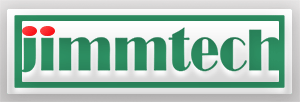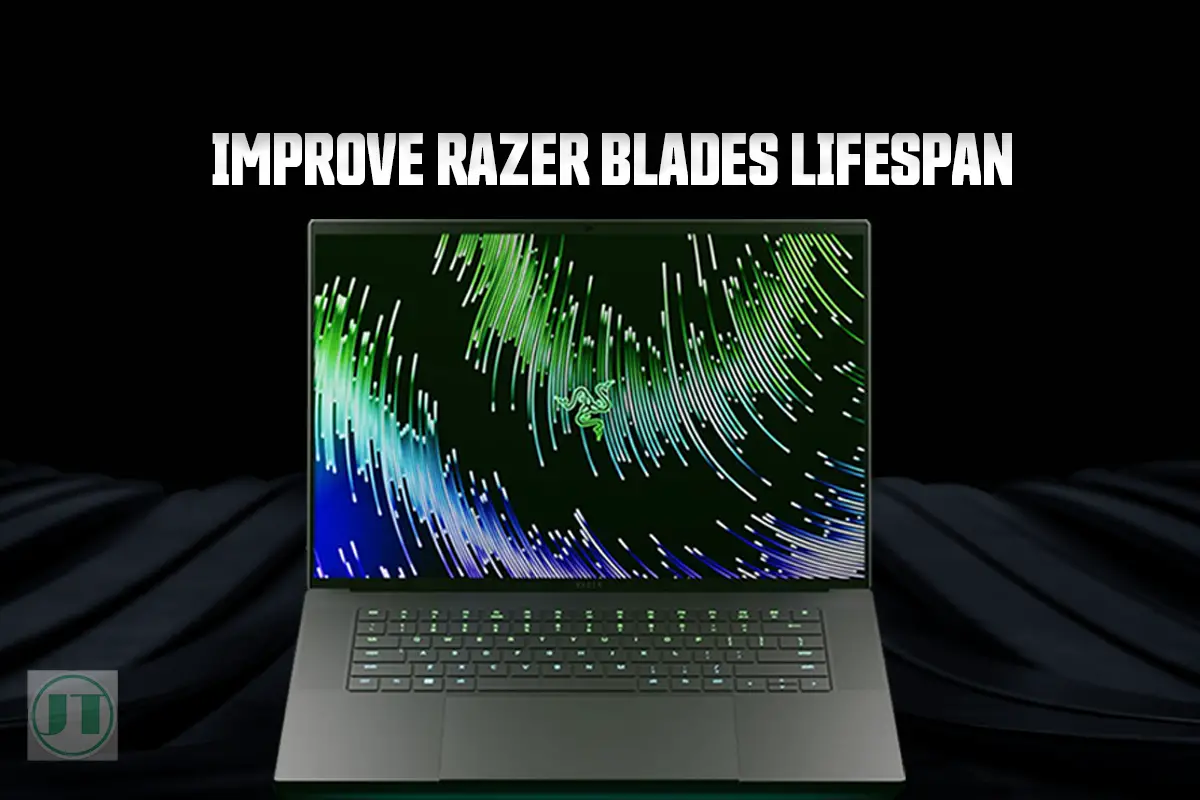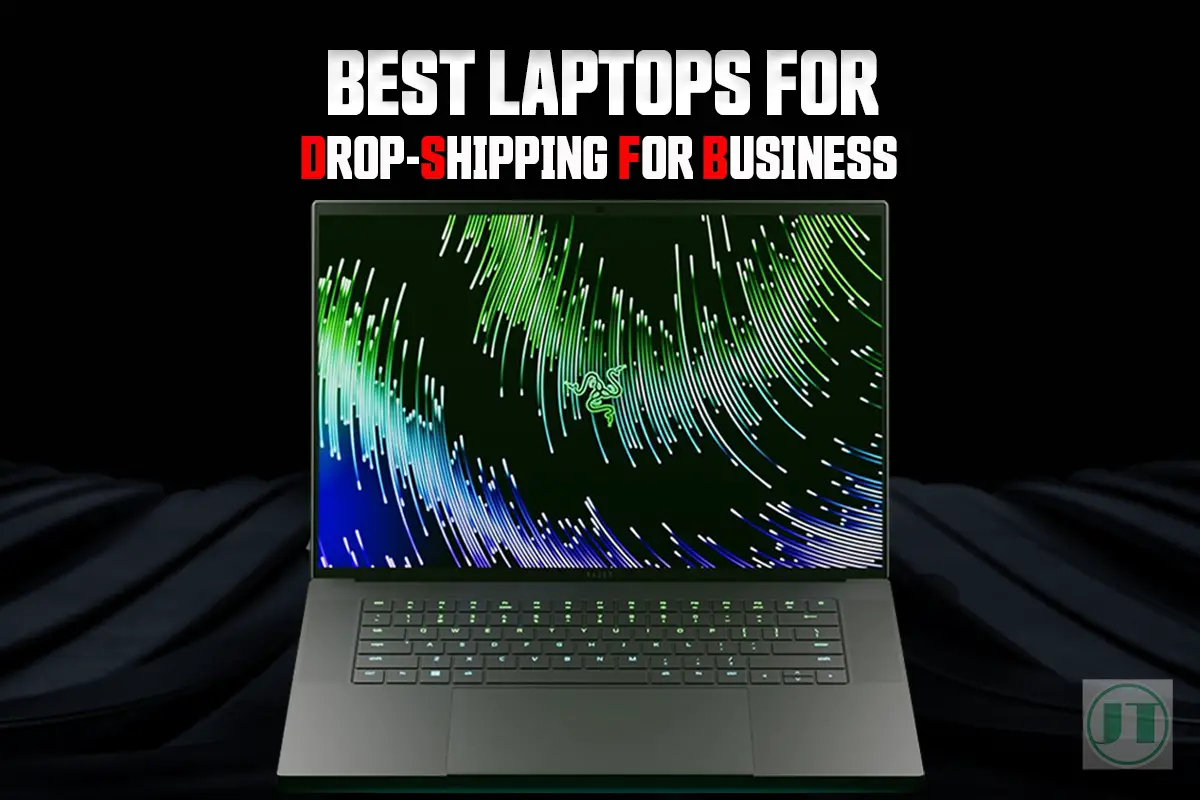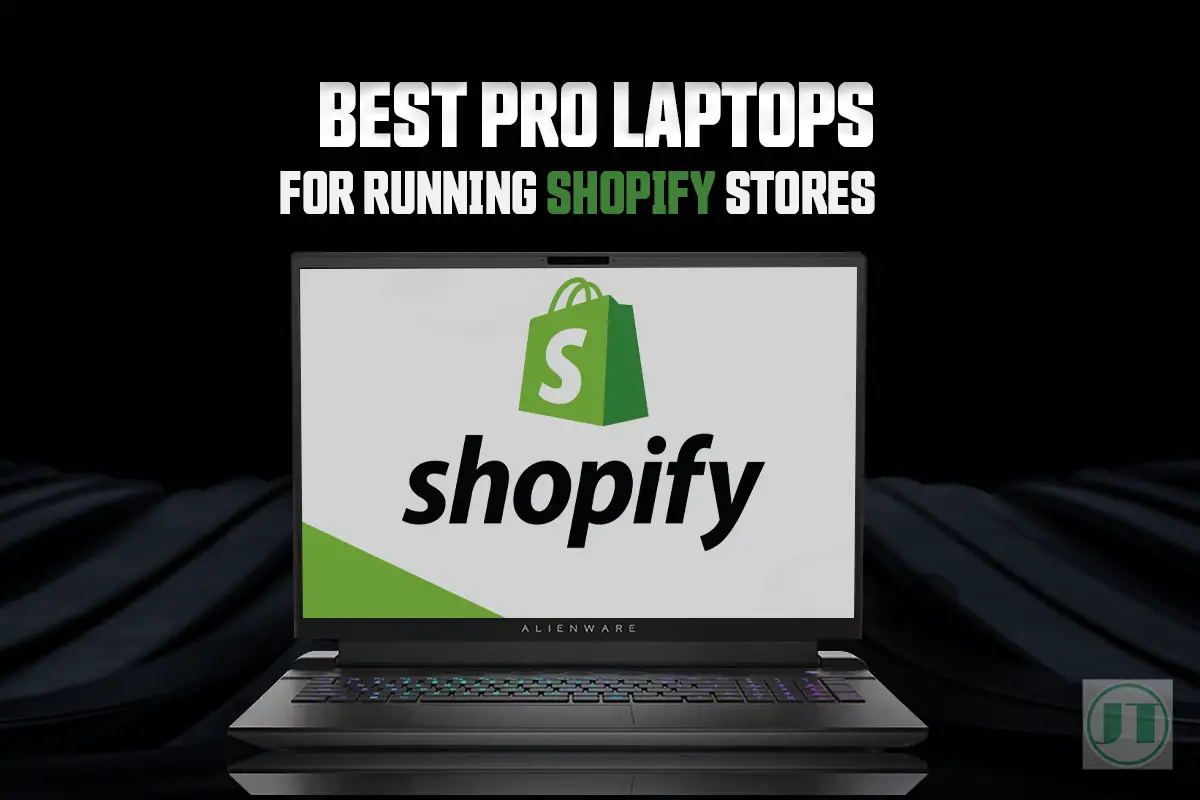Worried about your Razer Blade laptop running out of juice or worst hardware damage. All you want is to ensure a longer lifespan for your gaming laptop? In this guide, I will show you how to make your Razer laptop last longer, so you can enjoy your gaming experiences.
Optimizing battery life is crucial for a Razer Blade owner. By implementing effective strategies, you can extend the longevity of your device while maintaining performance. Striking the perfect balance between power-hungry gameplay and preserving battery usage.
Throughout this guide, we will explore various sections dedicated to enhancing your Razer Blade experience. From maximizing battery efficiency to fine-tuning Windows settings. So you can enjoy your new Razer Blade computer for as long as I have enjoyed mine!
How to Make Your Razer Laptop Last Longer?
If you are looking to extend your Razer gaming laptop lifespan. Start by regularly cleaning dust from the fans and inlet vents, and avoid blocking the ventilation with a cooling pad. Look at monitoring component temperatures, keep the drivers up to date, and tweak in game settings, you should also avoid physical impacts, and ensure proper storage and transport.
In addition, try Undervolting the CPU and periodically replacing the thermal paste. Keeping on top of these tips you can keep your Razer blade running smoothly for many years.

11 Steps To A Longer Razer Laptop Life Span
- Regularly clean the vents and fans.
- Avoid blocking the inlet vents.
- Monitor hardware temperatures.
- Use a laptop cooling pad.
- Update drivers and software.
- Lower in game graphics settings.
- Undervolt the Processor (CPU).
- Limit battery charge to 60% to 80%.
- Avoid dropping your laptop or heavy impacts.
- Store your device properly when not in use.
- Replace thermal paste periodically.
Helpful Content: I tested three laptop coolers with my Razer Blade, I found the best cooling pad for Razer Blade laptops is the Thermaltake Massive.
Optimize Razer Blade Battery Life
Adjusting Windows power settings is crucial to conserving energy and extending the life span of Razer gaming laptops. I know some Razer Blade suffered from battery bulge, occurring from overheating. By making a few tweaks, you can ensure that your Razer laptop lasts longer. Here are some tips to help you optimize your battery life:
- Customize power plans: Take advantage of the built-in power plan options in Windows. Choose a plan that aligns with your specific usage patterns. Select a “Power Saver” mode when working on less demanding tasks to maximize battery efficiency.
- Utilize sleep and hibernation modes: When you’re not actively using your Razer gaming laptop, put the device into sleep or hibernation mode. Sleep mode allows for quick resumption of work while consuming minimal battery power, whereas hibernation mode saves even more energy by powering off the system entirely.
- Enable battery saver: Many users overlook the “Battery Saver” feature available in most Windows operating systems. Battery Saver mode reduces background activity, adjusts screen brightness, and limits push notifications to conserve battery power.
- Stay updated: Regularly check for software updates from Razer and other relevant sources as they often include optimizations for better power management. Keeping your laptop’s firmware and drivers up-to-date ensures that it operates efficiently.
- Consider turbo mode wisely: While turbo mode may provide a performance boost for resource-intensive tasks, performance boost also drains the battery faster due to increased power consumption. Use this feature judiciously when needed and switch back to normal mode for everyday use.
Taking these steps will help make sure your gaming laptops battery last longer. While still enjoying its powerful capabilities without experiencing a short life span for your computer.
Adjust Screen Refresh Rate and Reduce Resolution
Lowering the screen refresh rate and screen resolution can significantly reduce power consumption. By decreasing the number of times your screen updates per second, you put less strain on your Razer laptops battery and therefore ensure your devices last longer.
To find the optimal balance between smooth visuals and longer battery life, it’s important to understand how higher refresh rates impact both gaming performance and battery usage. Higher refresh rates provide a smoother visual experience, but consume more power.
To adjust the refresh rate on your Razer Blade laptop, follow these steps:
- Open the display settings on your laptop.
- Look for the option to adjust the screen refresh rate.
- Choose a lower refresh rate from the available options.
- Test different settings to find one that suits your preferences while conserving battery life.
By reducing the screen brightness along with adjusting the refresh rate, you can further enhance power savings on your Razer laptop. Remember that lowering the refresh rate may result in slightly less fluid motion on-screen, particularly during fast-paced games or videos.
Maintain Optimal Temperature for Improved Performance
To make your Razer laptop last longer and ensure optimal performance, it’s crucial to maintain the right temperature. Here are some key tips to help you achieve this:
- Keep your laptop’s cooling system clean. Regularly clean the vents and fans to ensure efficient heat dissipation. This prevents overheating issues.
- Avoid using your Razer Blade on soft surfaces. That may obstruct airflow such as beds or couches can block the laptop’s ventilation, leading to higher temperatures.
- Consider using a cooling pad during intensive gaming tasks. These essential laptop accessories provide additional airflow and help keep temperatures lower.
- Monitor CPU temperatures using software tools. By keeping an eye on thermals, you can prevent thermal throttling, which occurs when high temperatures force the processor to slow down its performance to avoid damage.
By following these maintenance tips and ensuring proper cooling for your Razer laptop, you can maximize its performance and prolong the lifespan of the device. Remember that quality components like vapor chambers contribute to better heat management.
Maintaining an ideal temperature is vital for the overall health of your computer system. By implementing these simple yet effective measures, you can enjoy maximum performance from your Razer laptop while safeguarding its longevity.
Enhance Battery Longevity Through Proper Charging Habits
To ensure your Razer laptop battery lasts longer, it’s crucial to adopt proper charging habits and take care of the battery. Neglecting these practices can lead to a shorter battery life span.
Follow these tips to enhance your laptop’s battery longevity:
- Avoid overcharging: Once your laptop reaches 100% charge, unplug the device to prevent overcharging. Which can degrade the battery and shorten its lifespan.
- Calibrate the battery periodically: To maintain accurate battery readings and optimize performance, calibrate the battery by fully discharging it before recharging again. This process helps synchronize the software with the actual capacity of the battery.
- Use original Razer chargers: Using third-party chargers may compromise both charging efficiency and safety. Stick to the original charger provided by Razer.
- Maintain a moderate charging level: Constantly charging your laptop fully or draining it completely can strain the battery. Instead, aim for a moderate charging level between 20% and 80%. This range helps preserve overall battery health.
Customize Keyboard Lighting and Logo Illumination
If you want to enjoy your Razer Blade laptops for many years to come, another affective process I use is customizing the keyboard lighting and logo illumination. By adjusting the settings, you can extend the lifespan of your device.
Here’s how you can do it:
- Customize keyboard backlight brightness levels: Windows allows you to adjust the brightness of your keyboard backlight. Lowering the brightness level not only conserves power but also reduces strain on your eyes in dimly lit environments.
- Disable logo illumination when not needed: The illuminated Razer logo on your laptop consumes additional power. To save energy, consider disabling this feature when it is not necessary, such as during regular work or non-gaming activities.
- Utilize Razer Synapse software: Take advantage of Razer Synapse, a software designed specifically for Razer devices. You can create profiles with different lighting settings for specific tasks or applications. For example, you can have a minimal lighting profile for general use and another profile with vibrant lighting for gaming.
- Experiment with different lighting effects: Razer laptops offer various lighting effects that consume less energy. Try out different options available in the Synapse software to find a balance between visual appeal and power efficiency.
More Great Content: See How I Improve Battery Life On My Razer Blade 15 gaming notebook and ensure my gaming laptop lasts much longer.
Conclusion
To make your Razer Blade laptop last longer, follow these key tips. Optimize battery life by adjusting power management settings and screen refresh rate. Maintain optimal temperature to improve performance and longevity. Charge your laptop properly to enhance battery life. Customize keyboard lighting and logo illumination for power optimization.
By implementing these strategies, you can prolong the lifespan of your Razer Blade laptop and ensure it continues to perform at its best. Take control of your device’s battery usage, temperature, and charging habits to maximize battery efficiency.
Remember, a well-maintained laptop not only lasts longer but also provides a smoother experience. So, don’t overlook the importance of taking care of your Razer Blade laptop.