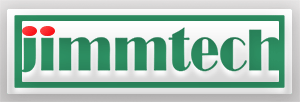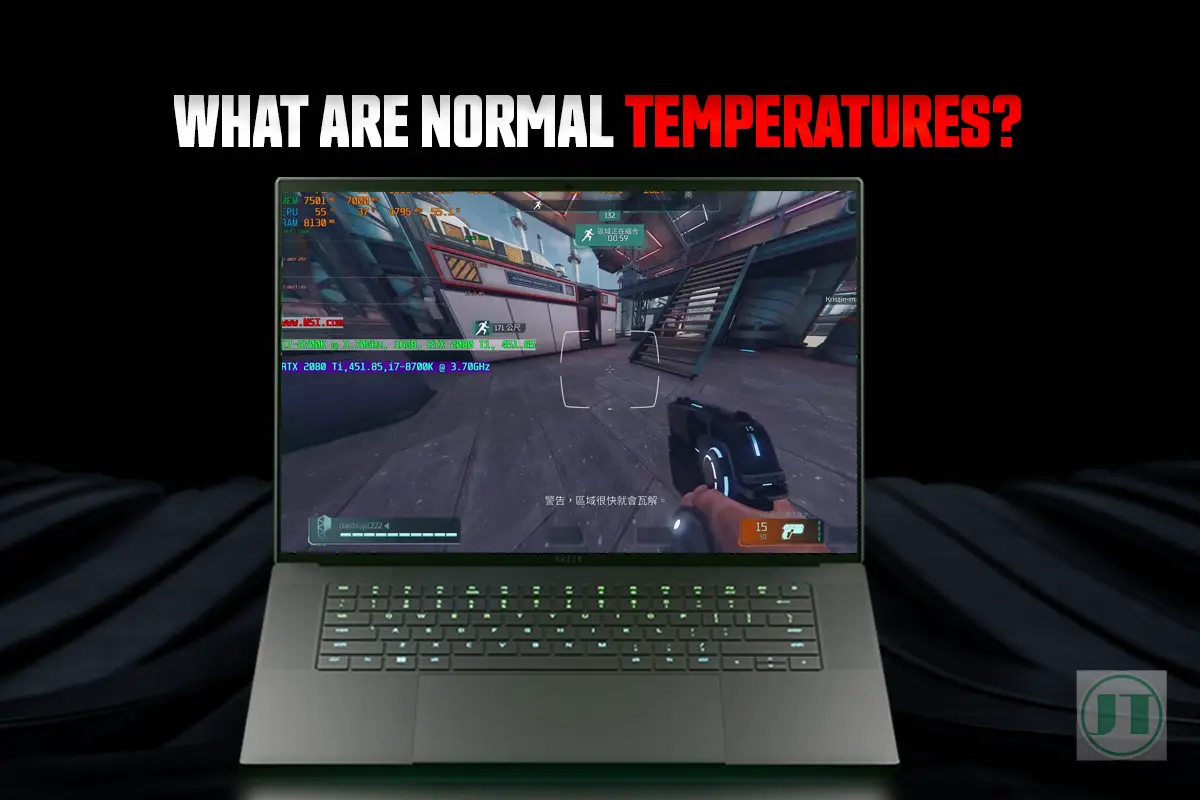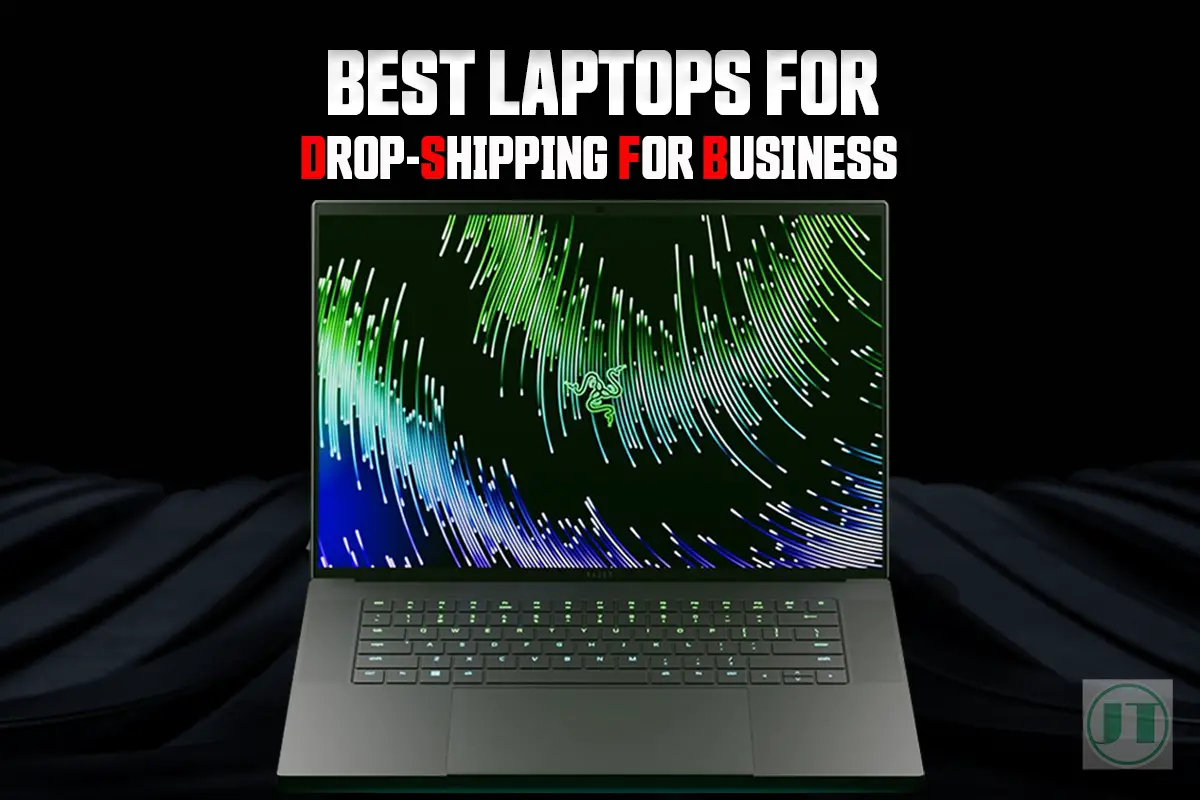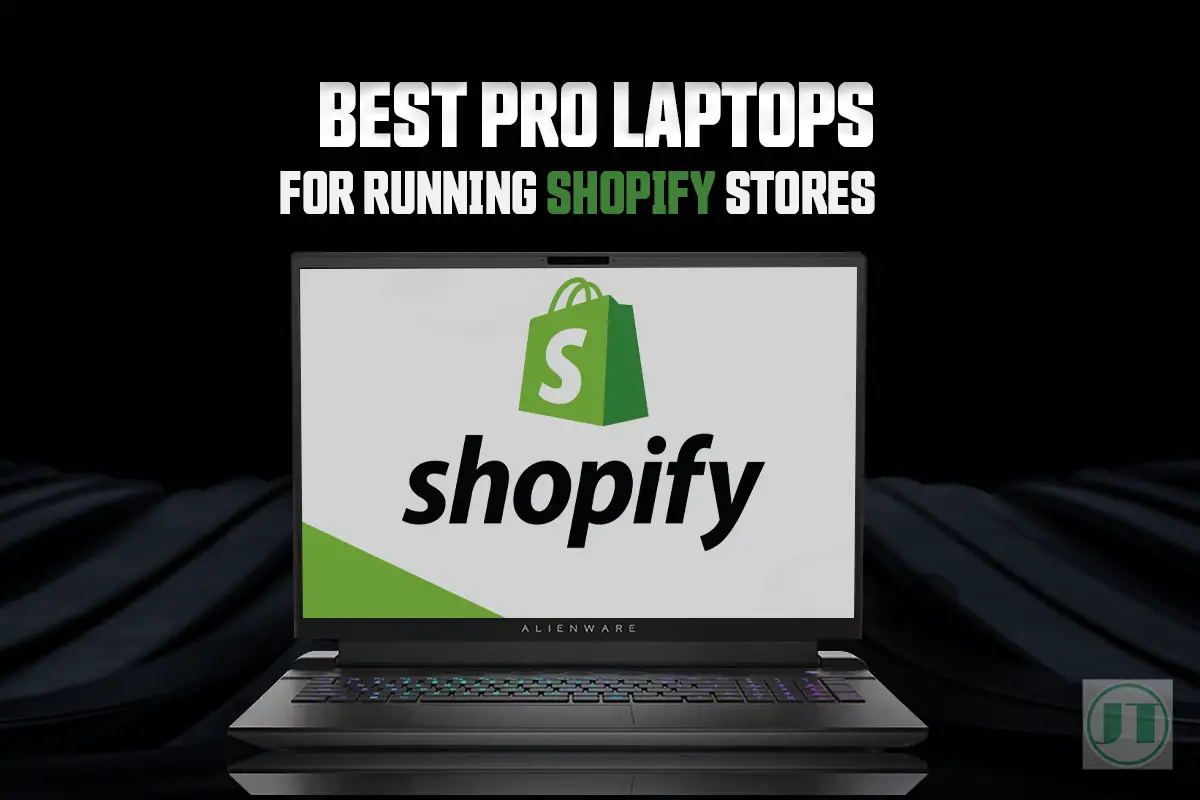Are you concerned about high internal laptop temperature? Wondering what temperature is normal for gaming laptops and what’s safe? Well, you have come to the right place!
Understanding the safe operating temperatures for gaming laptops is crucial for optimal performance and longevity of the device. High GPU and CPU temperatures can hinder your gaming experience, causing lag, reduced frame rates, and even hardware damage. So, let’s dive in and explore why knowing these temperatures matters.
What Temperature Is Normal For Gaming Laptops?
For gaming laptops, a normal temperature varies depending on the system type. Higher-end gaming notebooks with more powerful hardware tend to run hotter, typically ranging between 70°C to 90°C. Mid-range gaming laptops usually stay within 60°C to 80°C, while entry-level gaming laptops maintain safe temperatures around 50°C to 70°C.
| Gaming System Type | Average Laptop Temperature Range |
|---|---|
| Higher End Gaming Laptop | 70°C – 90°C |
| Mid-range Gaming Laptop | 60°C – 80°C |
| Entry-level Gaming Laptop | 50°C – 70°C |
With that said, it is essential to monitor and ensure that the laptop remains within these temperature ranges to ensure the best gaming performance. Overheating can lead to potential performance issues and may impact the laptop’s overall lifespan.
Why Gaming Laptops Can Get Hot
Gaming laptops are known for their ability to handle high-performance tasks such as running high end games, and content creation through image and video editing software. But with great power comes greater heat production. Here’s why gaming laptops can get hot:
Powerful hardware components
Gaming notebooks are equipped with powerful processors, graphics cards, and RAM to handle the demanding requirements of modern video games. These components generate a significant amount of heat when running at full capacity during high intensive games.
Intensive tasks and demanding games
When playing graphically intensive games like Call of Duty Warzone, or performing resource-heavy tasks like video editing or 3D rendering using software such as Adobe Creative Suite, the hardware in gaming laptops works overtime. This increased workload leads to higher heat production as the components strive to keep up with the demands placed on them.
Limited space for airflow
Unlike desktop computers that have ample room for multiple cooling fans and larger heatsinks, laptops designed for gaming have limited space inside. This restricted airflow can make it challenging for heat to dissipate effectively, leading to hotter regions in the laptop.
To combat these issues, manufacturers implement various cooling mechanisms such as strategically placed vents and fans. More powerful notebooks like the Razer Blade range feature more advanced cooling systems, namely the Vapour Chamber Thermal System.
Gamers often use cooling stands or laptop cooling pads with a built-in fan to help improve airflow around their devices. Before you ask, do cooling pads work for laptops? I tested several models, and found the most efficient cooler to be the Thermaltake laptop cooler.

More Helpful Content: See the best cooling pad for the Razer Blade 15 and other powerful gaming computers, this model works a treat.
Determining Safe Temperature Range for Gaming Laptops
Maintaining a safe temperature range is crucial for gaming laptops to prevent damage. It is recommended to follow the manufacturer’s guidelines for specific temperature limits, usually the maximum temperature limit is between 80 (176°F) to 90 (194°F).
However, the maximum temperature range may vary depending on factors such as ambient room temperature and cooling capabilities of your laptop. Exceeding the safe temperature range suggested by the laptop manufacture can effect the hardware and performance.
Overheating can lead to thermal throttling, decreased performance, instability, shutdowns, or permanent damage. Safeguard your laptop by adhering to recommended temperature ranges and ensuring proper cooling capabilities.
To avoid thermal throttling issues, consider the following:
- Ensure proper airflow by keeping vents and fans clean from dust build-up.
- Use a cooling pad or stand to keep the laptop temperature down.
- Avoid using your laptop on soft surfaces like beds or couches that obstruct airflow.
- Monitor your laptop’s temperatures using software utilities specifically designed for this purpose. I.e. MSI Afterburner, or the Core Temp software.
What Temp Should A Laptop Be While Gaming?
Gaming laptops are known for their ability to handle heavy loads and intense video games. But, there are a few factors to consider. Let’s take a look at the average laptop temperature range for gaming notebooks and what to expect during different scenarios.
Idle or Light Usage Scenarios
During idle or light usage scenarios, gaming laptops tend to operate within a relatively cool temperature range. The average temperature in such situations is typically around 45-55°C (113–131°F). As the CPU and GPU are not under heavy stress, so run at lower temperatures.
Heavy Load or Intense Gaming Sessions
Under heavy load or during intense gaming sessions, it’s normal for gaming laptops to experience higher temperatures. The average temperature can reach 65-85°C (149–185°F), with some models even going beyond that. Mainly due to the increased power consumption and workload placed on both the CPU and GPU when running high fidelity games.
Comparison between CPU and GPU Temperatures
When comparing CPU and GPU temperatures in gaming laptops, it’s important to note that they can vary significantly. While CPUs generally run hotter than GPUs, this isn’t always the case in every model. Some factors that influence these variations include cooling systems, thermal paste application, and the overall design of the laptop computer.
- On average, CPUs tend to reach higher temperatures than GPUs during heavy load.
- Certain laptop models may prioritize better cooling solutions.
- Modern gaming laptops are equipped with advanced cooling technologies like heat pipes and multiple fans. Some laptops have vapor chamber systems to dissipate heat.
What Is a Normal Gaming Laptop GPU Temperature?
Normal gaming laptop GPU temperatures range depending on the load and gameplay demands. Here are the typical acceptable GPU temperature ranges:
| GPU Load | Normal Temperature Range |
|---|---|
| Idle | 30°C to 50°C |
| Light gaming | 50°C to 80°C |
| Heavy gaming | 70°C to 90°C |
| Extreme load | 80°C to 95°C |
- At idle when not gaming, normal GPU temps are 30°C to 50°C.
- During light gaming sessions, temps of 50°C to 80°C are common.
- Heavy gaming sees temps range from 70°C to 90°C.
- At extreme loads like stress tests, 80°C to 95°C is normal but the upper range should be avoided for long periods.
Anything consistently above 90°C can start to impact performance and indicates an issue with cooling or thermal throttling. Overall, aim to keep the GPU temperature below 85°C for optimal stability and framerates during intensive gaming. Spikes above 85°C are expected, but sustained higher temps may require adjusting settings, or improving airflow.
What is a Normal Gaming Laptop CPU Temperature?
Normal gaming laptop CPU temperatures range depending on the load and gameplay or usage demands. Here are the typical acceptable laptop CPU temperature ranges:
| CPU Load | Normal Temperature Range |
|---|---|
| Idle | 30°C to 50°C |
| Light gaming | 50°C to 70°C |
| Heavy gaming | 60°C to 80°C |
| Extreme load | 70°C to 90°C |
- At idle when not gaming, normal CPU temps are 30°C to 50°C.
- During light gaming sessions, temps of 50°C to 70°C are common.
- Heavy gaming sees temps range from 60°C to 80°C.
- At extreme loads like stress tests, 70°C to 90°C is normal but the upper range should be avoided for long periods.
Anything consistently above 85°C can start to impact gaming performance or result in thermal throttling. Overall, aim to keep the processor below 80°C for optimal system stability. However, spikes above 80°C (176°F) are expected, but require improving the cooling.
Factors Affecting Gaming Laptop Temperatures
There are many factors that can affect the safe temperature of a gaming notebook, these include the cooling systems itself, how well the device is maintained, and system settings. That said, let’s dive into what factors can affect laptop temperatures.
Cooling System Efficiency
A crucial factor in managing gaming laptop temperatures is the efficiency of its cooling system. The cooling system, consisting of fans and heat sinks, plays a vital role in dissipating heat generated by the CPU and GPU. A well-designed and powerful cooling system ensures optimal performance while keeping temperatures under control.
Ambient Room Temperature
The ambient room temperature also significantly influences overall laptop heat dissipation. When the surrounding environment is hot, it becomes more challenging for the cooling system to effectively cool down the components. Conversely, lower room temperatures facilitate better heat dissipation, helping maintain stable CPU and GPU temperatures during intense gaming sessions.
Overclocking, Dust Accumulation, and Thermal Paste Quality
Several other factors can contribute to increased gaming laptop temperatures. Overclocking, which involves pushing the CPU or GPU beyond their default clock speeds, can generate excess heat if not managed properly. Dust accumulation within the laptop’s internals can obstruct airflow and impede cooling efficiency. Poor-quality thermal paste between the CPU/GPU and heatsinks can hinder heat transfer.
To summarize:
- Cooling system efficiency directly affects laptop temperatures.
- Higher ambient room temperature makes it harder for laptops to dissipate heat effectively.
- Overclocking, dust accumulation, and thermal paste quality can cause high temperatures.
How to Maintain Optimal Gaming Laptop Temperature
Use a cooling pad for improved airflow
To keep your gaming laptop running at its best, consider using a cooling pad. Which can help improve airflow around your laptop, preventing it from overheating during intense usage. By providing additional cooling, it can help maintain optimal temperature levels and ensure that your CPU and GPU stays within the recommended range.
Clean the laptop’s vents and fans regularly
Regularly cleaning your laptop’s vents and inlet fans is essential for maintaining a safe temperature. Over time, dust and debris can accumulate in these areas, obstructing airflow and causing your laptop to overheat. To prevent this issue, make sure to clean the vents and fans on a regular basis. With compressed air to remove any build-up of dust.
Optimize Windows power settings and reduce processes
Another way to maintain optimal temperature on your gaming laptop is by optimizing power settings in Windows and reducing background processes. Adjusting the power settings to prioritize performance over battery life can help prevent unnecessary strain on your CPU.
Closing unnecessary applications and disabling background processes will also reduce the workload on your CPU, further contributing to better temperature management. Moreover, reducing the graphics settings can have a huge impact on laptop temperatures.
Conclusion
Gaming notebooks can get hot due to their powerful hardware, intensive gameplay mixed with poor maintenance so it is important to keep a safe laptop temperature range for your specific laptop model to prevent overheating. And learn how to keep your gaming laptop cool if you want to enjoy optimal performance and prevent damage.
The average temperature range for gaming laptops typically falls between 70-85 degrees Celsius under heavy load. However, it is recommended to stay within the manufacturer’s specified temperature limits to avoid any potential damage or performance issues.
Several factors can affect gaming laptop temperatures, including ambient room temperature, ventilation, dust accumulation, and usage patterns. By taking proactive measures, you can maintain an optimal temperature for your device.
To keep your laptop temperature low:
- Ensure proper airflow by using a cooling pad or elevating the laptop.
- Clean the vents regularly to remove dust build-up.
- Avoid blocking air intake or exhaust areas.
- Limit background processes and unnecessary applications.
- Use power-saving settings in Windows when not gaming.
- Consider Undervolting or repasting the CPU/GPU if comfortable with advanced techniques.
Hopefully, you have following these guidelines to help extend the lifespan of your gaming laptop while also enhancing its overall performance. Remember that maintaining a cool temperature is essential not only for smooth gameplay but also for preventing hardware damage.