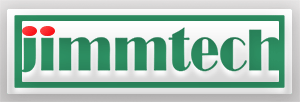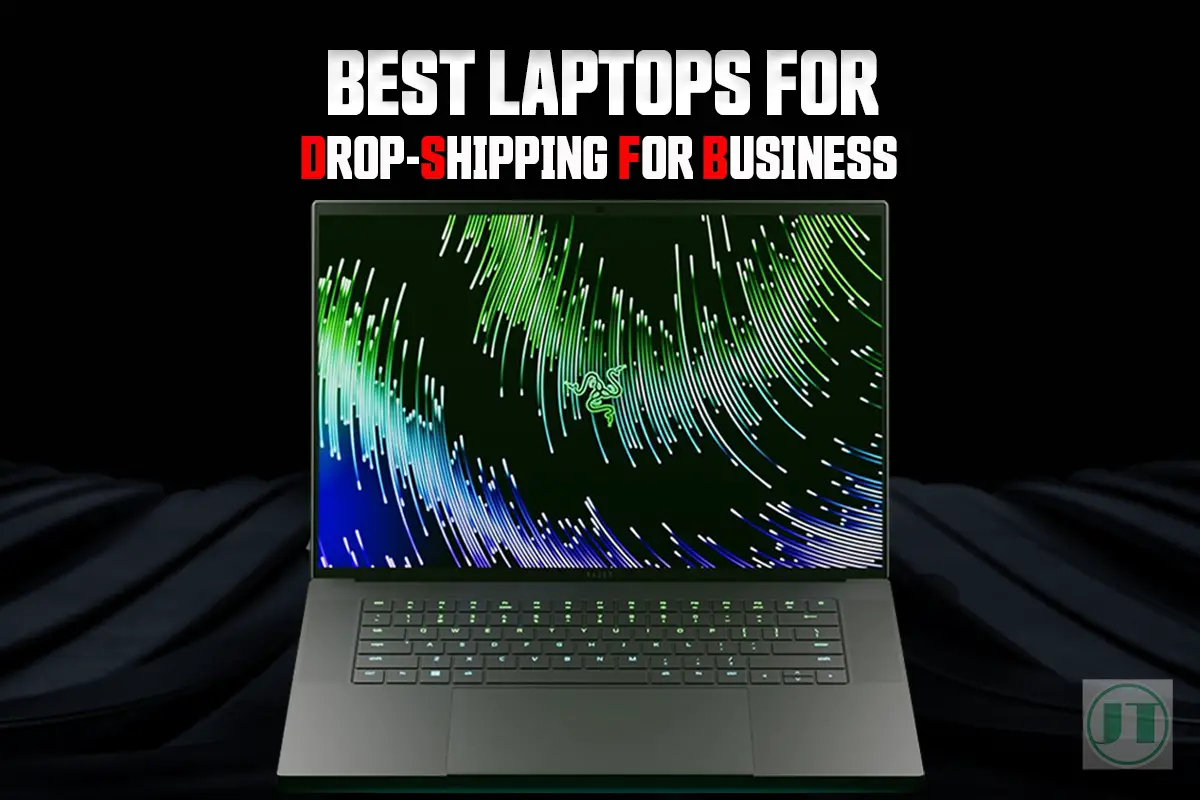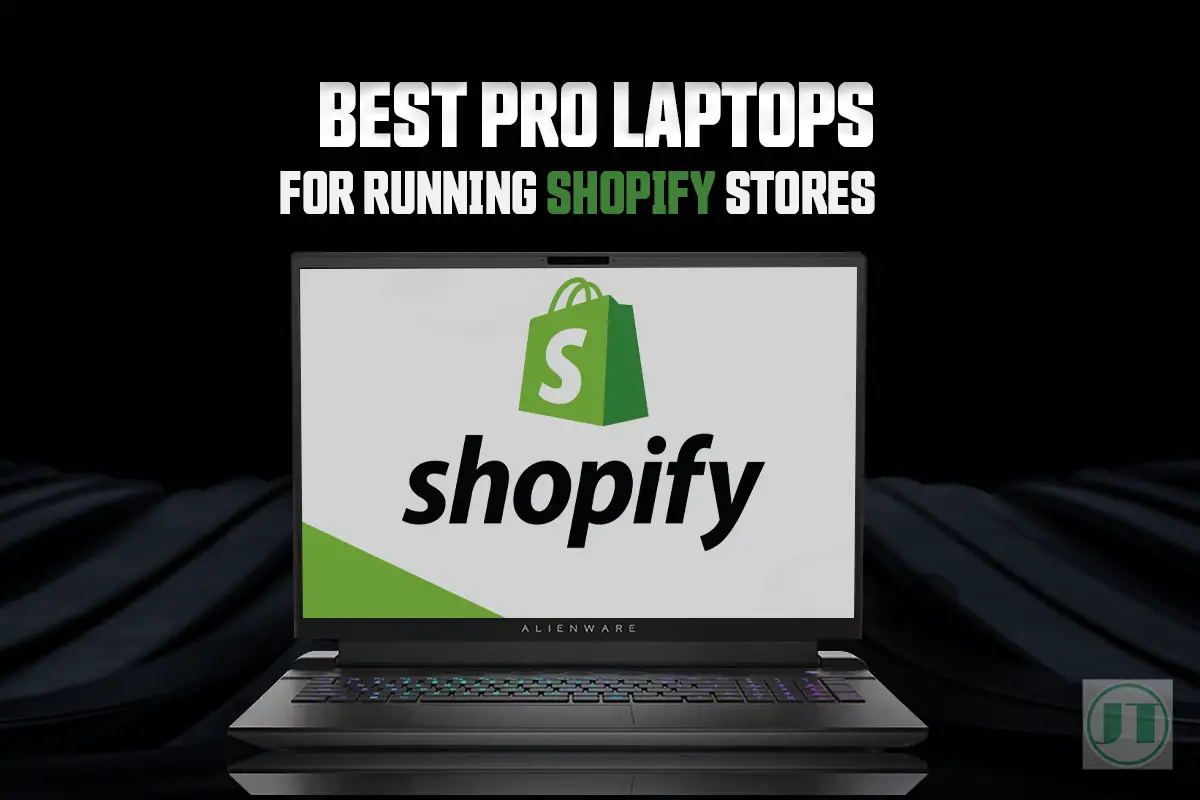Picture this: you’re deep in the virtual world of Minecraft, fully immersed in your epic building project. But suddenly, your video game starts lagging, stutters and freezes. Clearly leaving you frustrated and unable to play. Why is Minecraft so laggy all of a sudden?
You see, experiencing lag spikes in Minecraft can be frustrating. It can disrupt gameplay, hinder your progress, and even lead to losing valuable resources. There are various factors that can contribute to sudden lag in Minecraft, from hardware limitations and outdated software to network issues and resource-intensive mods.
If you want to reclaim your smooth gaming experience without any interruptions keep reading this blog post. As I give you my best tips to help stop Minecraft lagging.
What Are The Common Causes of Sudden Minecraft Lag?
The most common causes of sudden lag in Minecraft include, poor internet connection, high sever latency, insufficient RAM, high graphics setting or you may be running an outdated Java version. So, if you are playing Minecraft and suddenly it starts lagging this guide will help.
From my experience fixing Minecraft lag for my daughters laptop, I will share with your everything I have learned, but first here is why your game might be lagging.
Inadequate Computer Hardware
The main factor that can contribute to lag in Minecraft is your computer’s hardware. Minecraft is a fairly demanding game, especially if you’re running it with mods or resource packs. If your laptop, or PC computer doesn’t meet the minimum system requirements for Minecraft, your device can struggle to run the game smoothly and result in lag.
To enjoy the best possible performance, check your laptop specs against the minimum system requirements listed in the table below needed to run Minecraft Java smoothly.

Minimum System requirements for Minecraft
| Laptop Components | Minimum Requirement for Minecraft Java |
|---|---|
| Processor | Intel Core i5-4690 / AMD A10-7800 |
| RAM | 4 GB of RAM (8GB RAM Better) |
| Dedicated GPU | NVIDIA GeForce 900 Series or AMD Radeon Rx 200 Series |
| Integrated GPU | Intel HD Graphics 4000 (Ivy Bridge) or AMD Radeon R5 series (Kaveri line with GCN Architecture 1.1) with OpenGL 4.5 support |
| Storage | SSD with 4 GB available space |
| Operating System | Windows 10, 11. macOS Mojave (10.14.5), or a modern Linux distribution |
Poor Internet Connection
Another possible reason for lag in Minecraft is your internet connection. Minecraft is an online game, which means it requires a stable and fast internet connection to run smoothly. If your internet connection is poor and the speed is slow or unstable, it can cause games to lag.
To check your internet speed, you can use websites like Speedtest.net or Fast.com. If you find that your internet speed is indeed slow, you might want to consider upgrading your internet plan, or contacting your internet service provider for assistance.
High Server Latency
Another possible culprit for sudden lag in Minecraft is high server latency. This basically means that the Minecraft server you’re playing on is experiencing delays in processing and responding to your actions. It could be due to a high number of players on the server, or maybe the server itself is just overloaded with too much activity. When the server is struggling to keep up with all the requests from players, it can lead to laggy gameplay.
To address this issue, consider switching to a different Minecraft server with lower latency or contacting the server administrators to inquire about any ongoing network issues.
Outdated Java Versions.
Java is an essential component of running Minecraft as it acts as an intermediary between the game and your operating system. But, using outdated Java versions can result in compatibility and performance problems, leading to sudden lag spikes during gameplay.
To ensure optimal performance, make sure you are using the latest version of Java recommended for running Minecraft. Visit the official Minecraft Java website or use automatic updates to ensure you have the most recent version installed. Updating Java can help resolve any compatibility issues and improve overall game performance.
Insufficient RAM allocation
Let’s not forget about the importance of having enough RAM for Minecraft to run smoothly. RAM stands for Random Access Memory, the short-term memory of a computer. Minecraft requires about 4GB of RAM. If you don’t have enough RAM, your computer may start using virtual memory, which is much slower and can result in lag.

How to Fix lag in Minecraft Java?
Now that you understand some of the causes of laggy gameplay in Minecraft, let’s explore the best ways to fix lag, and get you gaming at speed again.
Allocating More RAM
Minecraft is a CPU and GPU intensive game, so allocating more RAM to Minecraft can have a positive impact on gaming performance.
To find the optimal balance, it is recommended to allocate at least 2GB RAM for Minecraft to run smoothly without causing any unnecessary strain on your system. This will help prevent sudden drops in performance and ensure a more enjoyable gaming experience.
So, if you’re experiencing sudden lag in Minecraft, first check how much RAM you have available and consider upgrading. Or increase the amount of RAM allocated to Minecraft.
Check Installed Memory: Press Windows Key + Type System Information

Next, open the Minecraft Launcher, go to “Installations,” select your profile, click on “More Options,” and modify the “-Xmx” flag value followed by a number representing gigabytes of RAM you want to allocate (e.g., -Xmx4G for 4GB or -Xmx2G for 2GB and so on). Allocating more RAM can help improve performance and reduce lag in Minecraft.
Closing unnecessary background apps
One of the main culprits behind laggy gameplay in Minecraft is having too many applications running in the background. Apps and programs consume system resources, causing your games like Minecraft to struggle. By closing any unnecessary background apps, you can free up these resources and allocate them solely to Minecraft.

Here are a few steps you can take to close background apps:
- Open Task Manager (Ctrl + Shift + Esc) on Windows or Activity Monitor on Mac.
- Identify any resource-intensive apps running in the background.
- Right-click on the app and select “End Task” or “Quit.”
Closing these resource-hungry apps will provide Minecraft with more CPU power, RAM, and GPU capacity, resulting in a smoother gaming experience.
Regularly cleaning up disk space
Another factor that contributes to sudden lag in Minecraft is insufficient disk space. When your hard drive is full or cluttered with unnecessary files, it affects overall system performance.
Follow these steps to clean up your disk space:
- Delete unused programs: Uninstall any applications that you no longer use.
- Remove temporary files: Use built-in tools like Disk Cleanup (Windows) or Optimized Storage (Mac) to delete temporary files and clear cache.
- Empty Recycle Bin/Trash: Make sure to permanently delete files from your Recycle Bin (Windows) or Trash (Mac).
- Organize files: Sort and organize your files into appropriate folders for easier access.
By regularly cleaning up your disk space, you ensure that Minecraft has enough room to operate smoothly without being hindered by excessive file clutter.
Prioritize Java for better Minecraft gameplay
To reduce Minecraft lag and optimize gameplay, one effective strategy is to prioritize Java. By adjusting the priority level of the Java process, you can minimize interruptions from other processes running on your computer and ensure smoother gameplay.
Setting Java as a priority process means giving it preferential treatment over other processes running on your computer. This allows Minecraft to utilize more system resources, resulting in improved performance and reduced lag. To set Java as a priority process:
- Open the Task Manager by pressing Ctrl + Shift + Esc.
- Go to the Processes tab and locate java.exe or javaw.exe.
- Right-click on the Java process and select Set Priority.
- Choose a higher priority level such as High or Realtime, but be cautious not to set it too high as it may cause instability in other applications.
By prioritizing Java, you give it more computational power, enabling Minecraft to run more smoothly without being interrupted by background tasks or processes.
Adjust Java’s priority level
When playing Minecraft, various background processes may compete for system resources, leading to increased lag and decreased gameplay performance.
By adjusting the priority level of the Java process, you can minimize these interruptions and allocate more resources specifically for Minecraft.
Here’s how you can adjust Java’s priority level:
- Open the Task Manager by pressing Ctrl + Shift + Esc.
- Go to the Processes tab and locate java.exe or javaw.exe.
- Right-click on the Java process and select Set Priority > High.
This will prioritize Minecraft’s reliance on Java over other applications running simultaneously, resulting in a smoother gaming experience.
Ensuring the latest version of Java is installed
Outdated versions of Java can often lead to compatibility issues and decreased performance in Minecraft. To ensure optimal gameplay, it’s crucial to have the latest version of Java installed on your computer. Regularly updating Java not only provides bug fixes and security patches but also improves stability for Minecraft.
To update Java:
- Visit the official Java website at java.com.
- Click on the Free Java Download button.
- Follow the instructions to download and install the latest version of Java.
By keeping your Java installation up to date, you can take advantage of the latest optimizations and improvements that will contribute to a smoother Minecraft gaming experience.
Update graphics card Drivers
One of the main reasons why Minecraft may suddenly become laggy is due to outdated or incompatible graphics card drivers. Your graphics card, also known as GPU (Graphics Processing Unit), plays a crucial role in rendering the game’s visuals smoothly.
When the graphics drivers responsible for communicating between your GPU and Minecraft are outdated, it can lead to performance issues and lag in Minecraft.
To address this problem, you should consider updating your graphics card drivers regularly. By doing so, you ensure that your GPU is equipped with the latest optimizations and bug fixes specifically designed for gaming. This can significantly improve your Minecraft experience by reducing lag and providing smoother gameplay.
Keeping the Operating system updated
In addition to updating your graphics card drivers, keeping your operating system (OS) up to date is equally important. The OS acts as the foundation for all software running on your computer, including Minecraft. Outdated versions of Windows or other operating systems may lack essential optimizations or compatibility updates necessary for optimal gaming performance.
You can check for Windows OS updates, through the settings menu on Windows or consult the official documentation for other operating systems.
Adjust Video Card settings
Another way how to improve FPS in Minecraft and eliminate lag is by reducing in-game video settings. However, it is important to note lower graphics settings will affect how the game appears on screen. But reducing video settings can make Minecraft run much faster.
Select the options tab in Minecraft > Video Settings > change to the following.
- Graphics = Fast.
- Smooth Lighting = OFF.
- 3D Anaglyph = OFF.
- Vsync = OFF.
- Bobbing = OFF.
- Clouds = OFF.
- Lower Max Framerate.
Disable In-Game Overlay Settings
Another reason why Minecraft might suddenly become laggy is because of the in-game overlays. These overlays are like little extras that you can add to your game to enhance your playing experience. In-game overlays can cause Minecraft to slow down and become laggy.
You see, when you add an overlay to your game, it’s like adding another layer of graphics on top of what’s already there. And when you have too many layers, it can put a lot of strain on your computer’s resources. Your computer has to work extra hard to process all of those extra graphics, and that can lead to lag. So if you’ve been experiencing lag spikes while playing Minecraft, it might be worth checking to see if you have any overlays enabled. If you do, try disabling them and see if that helps improve your game’s performance.
Use a Wired Internet Connection
If you’re still experiencing lag in Minecraft even after checking the speed of your internet connection. Another solution to try. Instead of relying on Wi-Fi, connect your device directly to the internet using an Ethernet cable.
Ethernet cables allows you to connect your device directly to your internet router and will provide a more stable and reliable connection compared to Wi-Fi. So, by using an Ethernet cable, you can reduce the chances of experiencing lag while playing Minecraft.
To connect your device using an Ethernet cable, you’ll need to find the Ethernet port on your computer or gaming console. It’s usually located on the back or side of the device and looks like a slightly larger version of a phone jack. Once you’ve located the Ethernet port, plug one end of the Ethernet cable into the port and the other end into the internet router.
Resolving Sudden Minecraft Lag
After reading my helpful guide, you should have a better understanding of the common causes of lag in Minecraft. With some effective solutions to improve your gameplay. Remember, optimizing RAM allocation, cleaning up apps and disks, prioritizing Java, updating your graphics card and OS, as well as closing unnecessary processes and ensuring a fast internet connection can all contribute to a smoother Minecraft Java experience.
Take a moment to assess which areas might be causing the most lag for you and start implementing the corresponding solutions. With a little patience and persistence, you’ll soon be enjoying your online gaming once again, playing Minecraft without those frustrating lag spikes.
If you are still struggling, check out these guides,