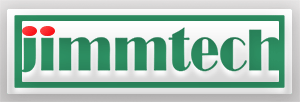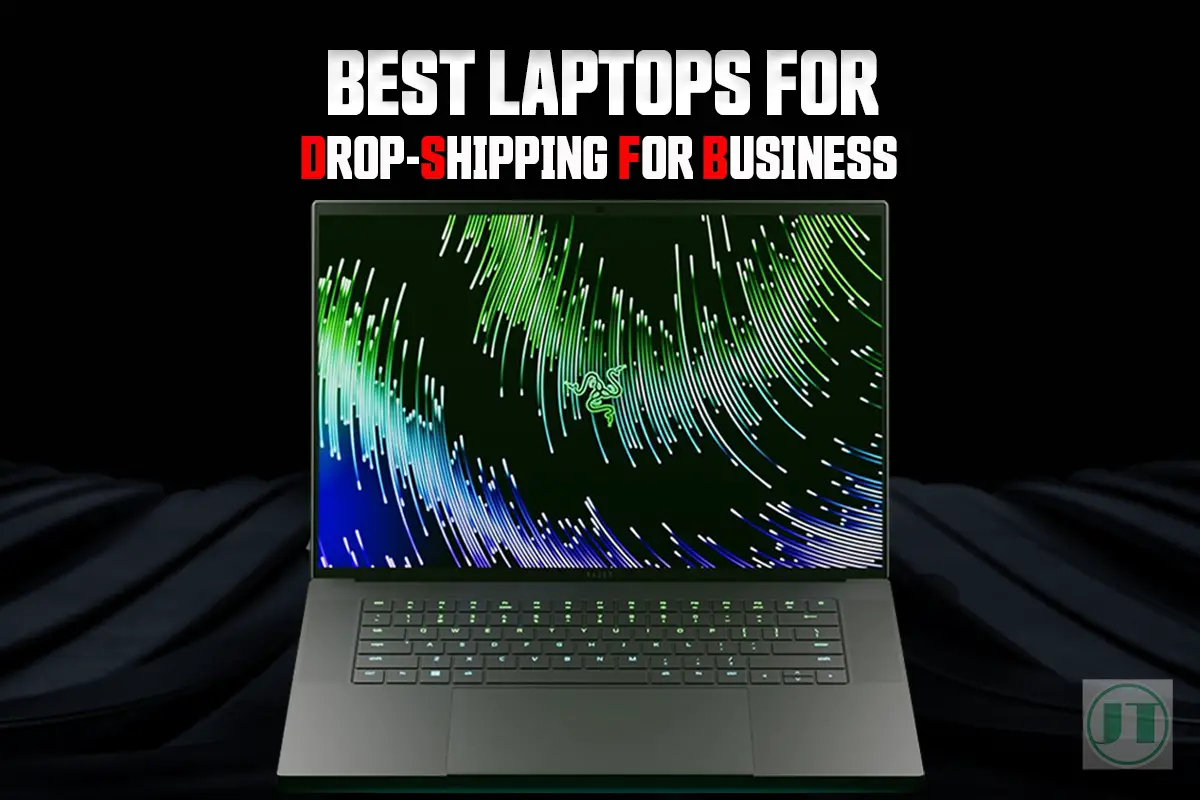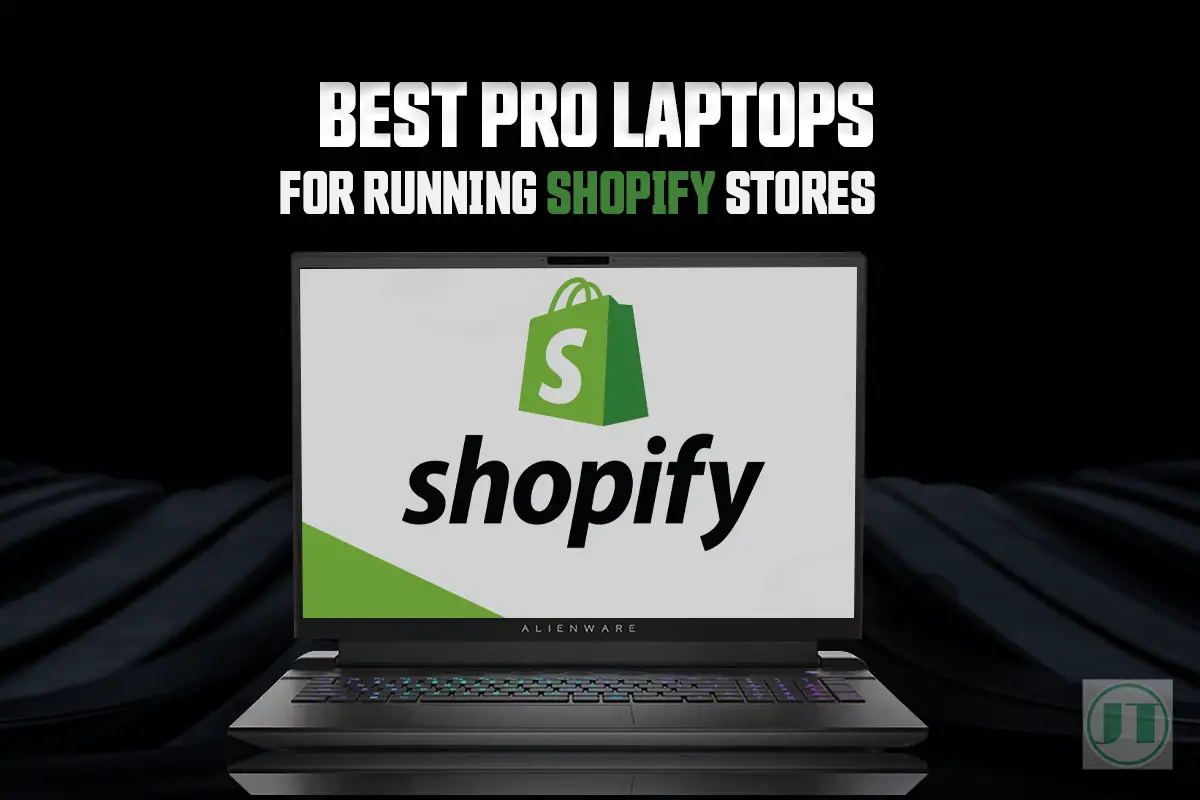If your Razer Blade laptop is showing a small bump on the chassis. It could be a ticking time bomb! The dreaded Razer Blade Battery Bulge seems to be a common issue faced by many users. This seemingly harmless anomaly can actually cause severe damage.
A bulging battery in your Razer laptop may not sound like a big deal. If left unchecked, it can lead to catastrophic consequences, ranging from performance degradation to potential safety hazards. Don’t let this sneaky culprit ruin your gaming experience.
So get ready and let’s dive into the nitty-gritty of this pressing issue that plagues countless Razer Blade owners worldwide. Stay tuned for expert tips and tricks that will help you safeguard your precious device against any menacing Razor laptop battery issues.
Understanding Razer Blade Battery Bulge
Battery swelling is a common issue faced by many users of Razer laptops, specifically the Razer Blade models. This problem occurs when gas builds up inside the battery cells, leading to physical deformation and potential damage to your laptop.
The swelling is caused by chemical reactions within the battery. Over time, these reactions can create gas build up, resulting in an expansion of the battery. This expansion causes the battery to bulge and can put pressure on other components of your laptop.

If you notice that your Razer Blade laptop has a swollen laptop battery, it is crucial to address the issue promptly. Ignoring it can lead to further complications and even pose safety risks. I might add, I have not experienced any Razer Blade 15 battery swelling issues.
Here are some key points to understand about Razer Blade battery swelling:
- Battery swelling occurs due to gas build up inside the battery cells.
- Chemical reactions is what causes this gas to build up.
- The expanding battery can deform physically and potentially damage your laptop.
To prevent or mitigate Razer Blade battery swelling, follow best practices:
- Avoid exposing your laptop to extreme temperatures.
- Do not overcharge or leave your laptop plugged in for extended periods.
- If you notice any signs of a swollen battery (such as a bulging appearance), immediately stop using your Razer laptop and seek professional assistance.
- Regularly update your laptop’s firmware and software to ensure optimal performance.
By understanding how Razer Blade batteries swell and taking necessary precautions, you can maintain the longevity and functionality of your device while ensuring user safety.
Common Causes of Battery Swelling in Razer Blade Laptops
One of the most common causes of battery swelling in Razer Blade laptops is overheating. High temperatures when gaming other running intensive applications can result in the battery heating up, causing it to expand and swell.
This can happen if the laptop’s cooling system is not functioning optimally or if there is a build-up of dust and debris in the laptop’s vents, obstructing airflow.

Overcharging the battery can also lead to chemical reactions that cause swelling. This occurs when the battery is continuously charged beyond its capacity, resulting in excess energy that cannot be stored. The accumulation of this energy triggers a chemical reaction within the battery, leading to the formation of gas and subsequent expansion.
Poor quality or counterfeit batteries are more prone to swelling issues. These inferior batteries often lack proper safety mechanisms and fail to regulate charging and discharging processes effectively. As a result, they are more susceptible to overheating, which can cause internal damage and ultimately lead to swelling the battery.
Manufacturing defects, such as faulty circuitry, can also contribute to battery bulge. When there are flaws in the design or construction of the laptop’s battery system, it can disrupt normal operation and increase the risk of swelling. Faulty circuitry may cause irregular charging patterns or inadequate heat dissipation, further exacerbating the problem.
It is essential for Razer laptop users to be aware of these causes in order to prevent battery swelling. By avoiding overheating, and not over charging their Razer Blade laptops and using genuine batteries from reputable sources, can minimize the risks of this issue.
Signs of a Swollen Razer Blade Battery
- A visibly swollen or deformed battery is a clear sign of battery bulge.
- Difficulty in closing the laptop lid properly may indicate a swollen battery.
- Unexpected shutdowns or reduced battery life are also symptoms to watch out for.
If you notice any of these signs, it’s important to address the issue promptly. A visibly swollen or deformed battery is one of the most obvious indicators that your Razer Blade laptop may be experiencing battery bulge.
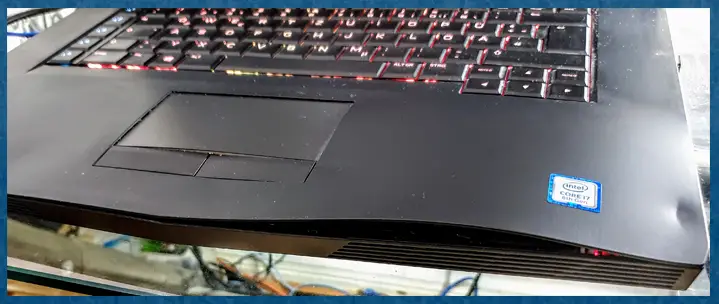
When the battery swells, it can cause the casing to expand, resulting in a noticeable change in shape. This should not be ignored as it could potentially lead to further damage.
Another sign to look out for is difficulty in closing the laptop lid properly. If you find that it no longer shuts smoothly or if there is resistance when trying to close it, this could be an indication that the battery has swelled and is affecting the overall form factor of your device.
Unexpected shutdowns or reduced battery life can also point towards a swollen battery. If your laptop suddenly powers off without warning. Or the battery life has significantly decreased, it’s worth considering whether battery bulge is the culprit.
Helpful Content: Learn How to Update Razer Synapse 3 Drivers to improve system performance, and enjoy the latest features the software has to offer.
Risks and the Consequences of Battery Bulge
Having a swollen razor laptop battery can have severe consequences, with potential risks that should not be ignored. Here are some key points to consider:
- Damage to Internal Components: When a laptop battery swells, it puts pressure on other internal components like the GPU, CPU, and cooling system. This added strain can lead to further damage, potentially rendering your Razor laptop unusable.
- Overheating Hazards: Swollen batteries often disrupt the normal functioning of a laptop’s cooling system. This disruption can cause overheating issues, which pose a serious risk of fire. Lithium-ion batteries and thermal runaway can have disastrous consequences.
- Permanent Laptop Damage: Ignoring a swollen battery is not an option. If left untreated, it can cause permanent damage to your gaming laptop. The longer you wait, the more extensive the damage becomes, making repairs more difficult and costly.
It’s crucial to exercise caution when dealing with swollen gaming laptop batteries. Here are some steps you can take:
- Identify the Issue: Look for physical signs such as a irregular shape in your laptop’s battery or the chassis, or case of the gaming laptop.
- Disconnect and Power Down: Immediately disconnect your charger and power down your laptop if you notice any swelling.
- Handle with Care: Do not attempt to puncture or tamper with the swollen battery yourself as it may release harmful chemicals or it may catch fire.
- Seek Professional Help: Contact the manufacturer’s customer support or take your laptop to a certified technician who specializes in battery replacements.
Prevention is always better than dealing with the aftermath of a swollen battery:
- Regularly inspect your laptop for signs of swelling.
- Avoid exposing your device to high temperatures.
- Use reputable chargers and avoid using third-party charging accessories.
- Follow proper storage guidelines when not using your laptop for extended periods.
By staying vigilant and taking appropriate action, you can mitigate the risks associated with swollen laptop batteries and ensure the longevity of your device. Don’t ignore the warning signs; act promptly to protect yourself and your Razer laptop from potential harm.

Helpful Content: See the Best Razer Blade 15 cooling pad, reviewed and tested. I can confirm it can help prevent the battery from swelling.
Dealing with a Swollen Razer Blade Battery
If you’re facing the issue of a swollen battery in your Razer Blade laptop, there are several options available to resolve this problem. Here’s what you can do:
- Contact the manufacturer: If your Razor laptop is still covered by the warranty, reach out to the Razer support. (Not every one was successful) They can guide you through the process and provide assistance with replacing the swollen battery.
- Professional repair services: Another reliable option is to seek help from professional repair services. These experts have experience in handling such situations and can safely and efficiently replace the swollen battery for you.
- DIY replacement: If you have prior experience and feel confident in your abilities, you may consider replacing the battery yourself. However, it’s crucial to follow proper guidelines during this process to ensure safety and prevent any damage.
Remember, dealing with a swollen battery requires caution as it can be dangerous if mishandled. Whether you choose to contact Razer, opt for professional repair services, or attempt a DIY replacement, prioritize your safety above all else.
How to Safely Remove a Swollen Battery from a Laptop?
- Disconnect all power sources before attempting any removal procedures.
- Use appropriate tools, correct screwdrivers, to detach the back cover.
- Disconnect the swollen battery from its connectors, without excessive force.
How to Prevent Battery Swelling Razer Blade?
Avoid extreme temperatures
- Keep your laptop away from hot environments, such as direct sunlight or heat sources.
- Likewise, avoid exposing it to freezing temperatures or leaving it in a cold car overnight.
- Use a laptop cooling pad, and elevate your Razer gaming computer.
Don’t overcharge or leave plugged in unnecessarily
- Avoid overcharging your battery by unplugging it once fully charged.
- Refrain from leaving your laptop plugged in for extended periods when not in use.
Regularly update firmware and software
- Stay on top of updates for your Razer Blade laptop.
- Keeping your operating system up-to-date.
- Get a Razer Battery Report and keep an eye on capacity.
By following these best practices, you can prevent your Razer Blade battery from bulging and prolong its lifespan. Remember to avoid extreme temperatures that could damage the battery.
Be mindful of overcharging the battery or leaving it plugged in unnecessarily for extended periods. Finally, don’t forget to regularly update your laptop’s firmware and software to ensure optimal battery performance. By implementing these simple steps you can safeguard against the risk of a swollen battery and maintain the overall health of your Razer Blade.
Conclusion
In conclusion, managing and preventing the dreaded Razer Blade battery bulge is crucial to ensure the longevity and safety of your gaming computer. Understanding the causes, signs, and risks associated with a swollen battery is essential for taking timely action.
If you notice any signs of swelling or abnormal behaviour with your Razer Blade laptop’s battery, it is important to address the issue promptly. To prevent future occurrences of battery swelling, adopting best practices is highly recommended.
Regularly inspecting your battery can help identify early warning signs and take preventive measures accordingly. Ensuring proper ventilation and avoiding extreme temperatures can contribute to maintaining optimal battery health.
Thanks for Reading, Cya Next Time!