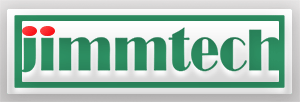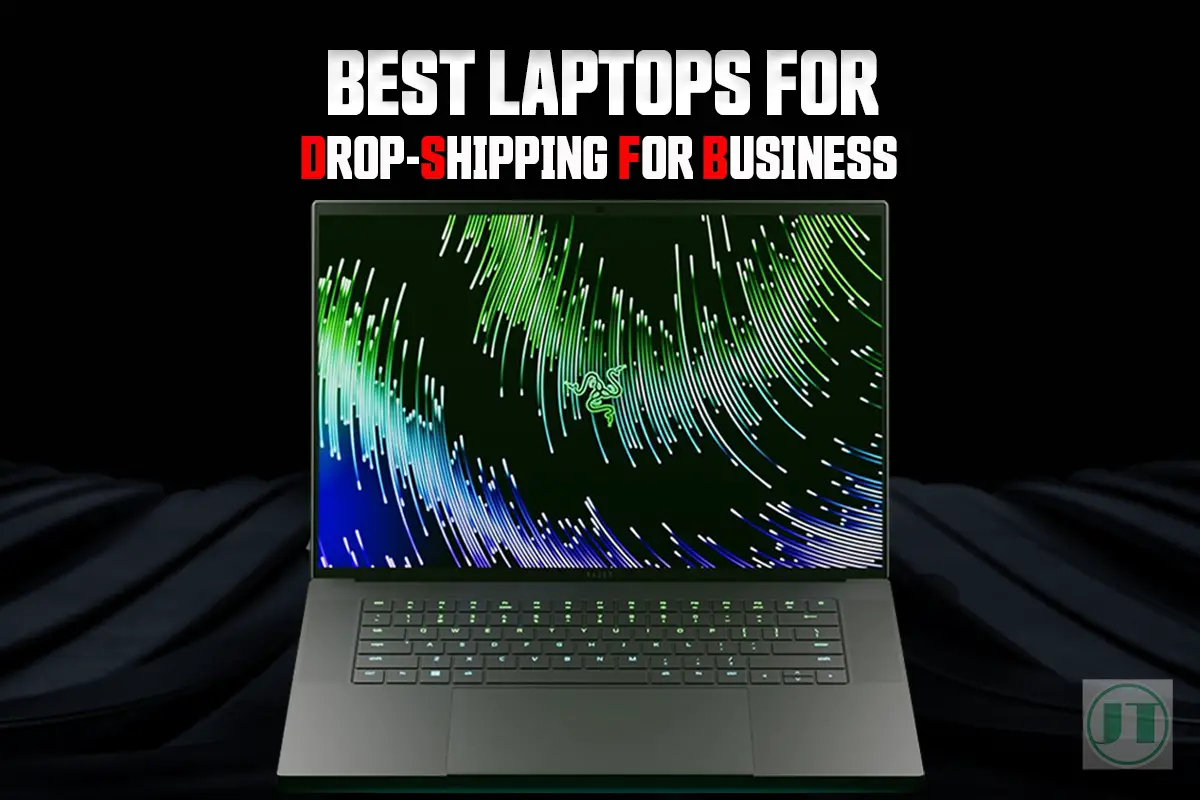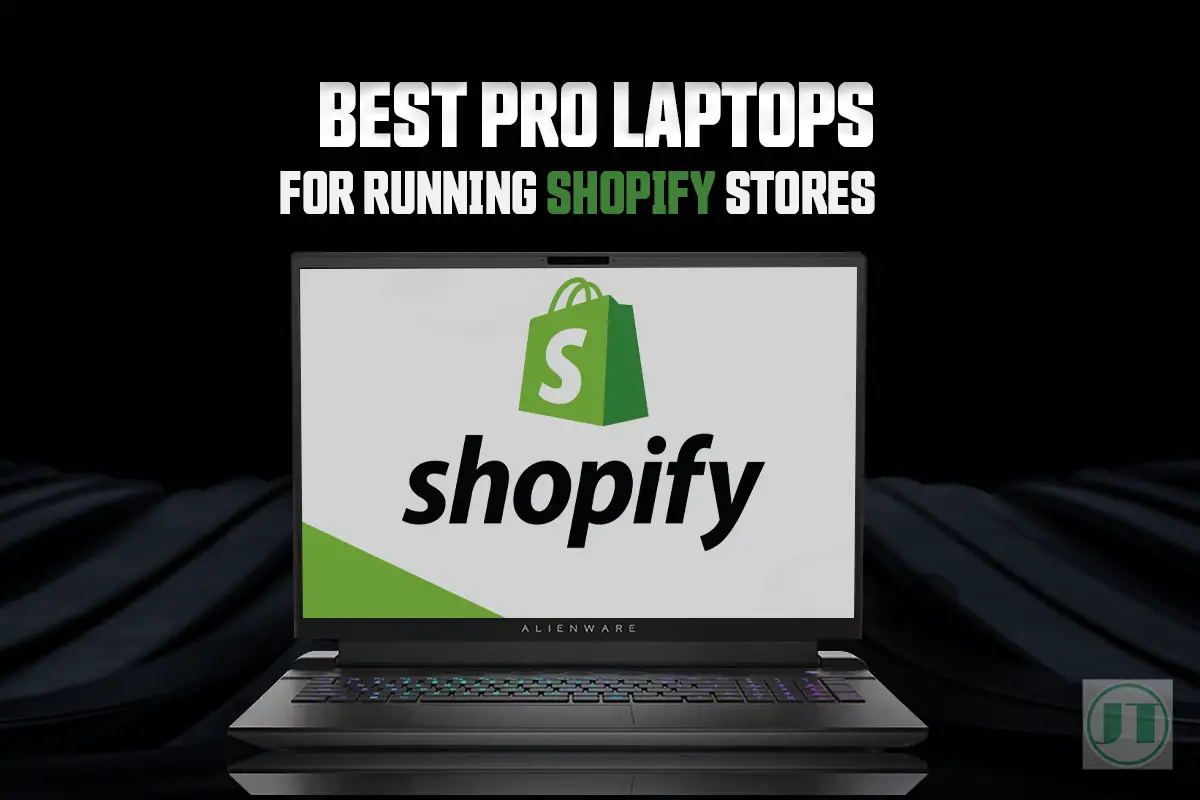There are a staggering number of users who face the same issues with their Razer laptop not turning on- Which can leave you feeling helpless and wondering what went wrong. Fear not, in this blog post, we will explore the reasons behind this perplexing issue and provide you with effective troubleshooting steps to get your Razer laptop up and running again.
As a Razer Blade laptop owner, I understand the importance of having a functional device. I use my laptop for gaming and work and I know how expensive these devices are. So, if you’re tired of questioning why your Razer laptop won’t start, read on to see my quick solutions.
Reasons Why Your Razer Blade laptop Won’t Boot Up
These could be many reasons why you are experiencing the Razer Blade not turning on, from a faulty charger to damaged cables or even an out dated graphics card driver. So lets look at a few steps you can take to troubleshoot why you are experiencing issues.
Resetting Power Management Settings
If your Razer laptop is not powering on, one of the first steps you can take is resetting the power management settings. Which can help resolve any startup issues that may be causing issues. To reset the power management settings, unplug your Razer laptop from the power source. Remove the battery, and hold down the power button for 30 seconds. Then, re-insert the battery and plug in the power cord before attempting to turn your laptop on.

Checking for loose connections or faulty cables
If you Razer laptop will not turn on it could be due to a loose connection or faulty cables. In any such case, it is worth checking all physical connections to ensure the cables are securely plugged in. Pay close attention to the power adapter connection, as well as any other peripherals or accessories connected to your Razer Blade laptop.
If you notice any loose or damaged cables, replace with new cables.
Performing a Hard Reset
Performing a hard reset can help clear temporary glitches in your system that might be preventing your Razer laptop from turning on. To do this, disconnect all external devices from your laptop. Then, press and hold down the power button for at least 15 seconds. Afterward, reconnect your power adapter and attempt to turn on your Razer laptop.
Utilizing Safe Mode
Safe mode allows you to start up your Razer Blade laptop with only essential software and drivers running. This can help identify and fix software-related problems that might be causing startup issues. To enter safe mode, restart your laptop and repeatedly press the F8 key until you see the Advanced Boot Options menu. From there, select “Safe Mode” using the arrow keys and hit Enter.
By following these troubleshooting steps, you should be able to diagnose and resolve common issues preventing your Razer Blade laptop from turning on. Remember to reach out to Razer support if you encounter any further difficulties.
Why Your Razer Blade Laptop Is Not Displaying Anything?

Faulty Graphics Card Drivers or Hardware Failures
One common reason why your Razer laptop may not be turning on and displaying anything on the screen is due to issues with an outdated or corrupt graphics card driver or hardware.
Outdated or corrupt graphics card drivers can prevent the display from functioning properly. Similarly, hardware failures, can also result in no visual output on the display.
Incorrect Display Settings
Another reason your Razer laptop is not displaying anything could be incorrect display settings. Sometimes, the screen brightness may be turned down too low, making it appear as if the laptop is not turning on. Check the display settings and increase the brightness.
Issues with External Displays or HDMI Connections
If you’re using an external display with your Razer laptop or have connected your laptop to another device via HDMI port, problems with these connections can also lead to no visual output. Ensure that all cables are securely connected and that the external display is set up correctly. Try connecting your laptop to a different display to rule out any issues.
BIOS or Firmware Updates Affecting Display Functionality
Updating your laptop’s BIOS or firmware is essential for optimal performance. However, in some cases, these updates can interfere with the display functionality and cause it to stop working. If you recently updated your BIOS or firmware and are experiencing display issues afterward, consider rolling back to a previous version or contact Razer support for help.
Remember that troubleshooting steps mentioned in the previous section should be followed before exploring these potential causes of a non-displaying Razer Blade laptop. Identifying and resolving any of these issues could help get your laptop up and running again.
How To Turn On Your Razer Laptop?
Turning on your Razer laptop is a simple process, but for those if this your first time it may not be as straight forward as you think. Here are the steps to turn on a Razer laptop:
- Ensure the Laptop is Plugged In (Optional): Connect the laptop to a power source using the provided Razer Blade power adapter and cable. (keep the power brick flat)
- Locate the Power Button: On Razer laptops, the power button is located at the top-right of the keyboard, a small button with the power symbol (circle with a line through).
- Press the Power Button: Press and hold the power button for a few seconds until you see the laptop’s screen light up. Release the button after the laptop begins to power on.
- Wait for Boot-Up: Your Razer laptop will now start the booting process. It might take a few minutes to load the operating system and display the login screen.
- Log In (If Required): If your laptop is password-protected, you will need to enter your password or use other authentication methods to log in to your user account.
- Wait for System to Fully Load: Once you’ve logged in, wait for all the necessary programs and processes to load. This might take a few more moments, especially if it’s the first time you’re setting up the Razer laptop or if there are Windows updates to install.
Note, the steps on how to turn on a Razer Blade laptop may vary depending on your specific Razer model. If in doubt, consult the laptop’s user manual, or if you encounter any issues during the startup process, again, reach out the Razer customer support.
Your Razer Blade Laptop Not Turning On? Easy fixes
Check the Battery and Charger
First, ensure that the battery is properly inserted into your Razer laptop and that it is charged. Sometimes, a loose or improperly connected battery can prevent the laptop from turning on. I myself experienced my Razer Blade not charging. Luckily, I was able to fix it.
But, if the battery is completely drained, you will need to charge it before the laptop will power on. Try plugging in the charger and giving it time to charge before attempting to turn the laptop on. If the charger is working, you should see a green indicator light on the power brick.

Remove External Devices
If your Razer laptop won’t turn on, disconnect any external devices that are connected to your device. Sometimes, external devices such as USB drives or gaming peripherals can cause conflicts during startup, preventing the laptop from powering on.
By removing these external devices and then trying to turn on your Razer laptop back on again, you can determine if one of those accessories or devices was causing the issue.
Try Alternative Power Outlet or Charger
Another solution is to try using a different power outlet or try a different charger altogether. It is possible that there may be an issue with either the power outlet.
Or a serious issue with your original charger. So you are unbale to charge your Razer laptop. By testing different outlets and chargers, you can rule out any issues related to power supply.
Perform a System Restore
It is also worth considering whether any recent changes you have made to the system or installations might have caused the problem. In such cases, performing a system restore or factory reset your Razer laptop, can help resolve issues.
A factory reset works by reverting your computer back to a previous state when it was working fine and turning on. This process undoes recent changes without affecting your personal files.
Remember that these are just some easy fixes for common issues with Razer Blade laptops not powering on. If none of these solutions work, it might be best to contact Razer support or take your laptop to a professional technician for further assistance.
Checking AC power adapter and performing power drain
Inspecting the AC power adapter for physical damage or loose connections
When your Razer laptop refuses to turn on, the first thing you should do is check the AC power adapter. Look closely for any signs of physical damage, such as frayed wires or bent connectors. Ensure that all connections are secure and not loose. If you notice any issues with the power adapter, it may be the culprit behind your laptop’s refusal to power on.
Guiding users through performing a power drain by disconnecting all power sources
Performing a power drain can often help in resolving startup problems. To do this, start by disconnecting all power sources from your Razer laptop. This includes unplugging the AC adapter from both ends – the wall outlet and the laptop itself. Remove any external peripherals connected to your laptop, such as USB devices or headphones.
Explaining how removing residual electrical charge can help resolve startup problems
By disconnecting all power sources and removing residual electrical charge from your laptop, you give it a fresh start. Sometimes, accumulated static electricity can interfere with the startup process and prevent your Razer laptop from turning on properly. Removing this residual charge allows for a clean boot-up and increases the chances of resolving any startup issues.
Reminding users to check if their adapter meets the required specifications
It’s essential to ensure that your AC power adapter meets the required specifications for your Razer laptop model. Using an incompatible or underpowered adapter might result in insufficient charging or even prevent your device from powering on altogether. Check the label on your adapter brick for information about its voltage output and current rating, then compare it against what is specified for your specific Razer model.
Remember, checking your AC power adapter for physical damage or loose connections is crucial when troubleshooting why your Razer laptop won’t turn on. Performing a power drain by disconnecting all power sources can help eliminate any residual electrical charge that might be causing startup problems. Lastly, always double-check that your adapter meets the required specifications to ensure proper charging and functioning of your device.
Ensuring proper functioning of outlet, CPU, and motherboard
Test Other Devices on the Same Outlet
To rule out any power supply issues, start by testing other devices using the same power outlet. Plug in your iPhone charger or a lamp and see if they turn on. If they don’t, then it’s likely an issue with the AC outlet itself. In that case, contact an electrician to fix it for you.
Clean the CPU Fan and Heat Sink
Over time, dust and debris can accumulate in your laptop’s CPU fan and heat sink, causing them to become clogged. Leading to overheating issues and prevent your laptop from turning on. To resolve this problem, carefully clean the fan and heat sink using a can of compressed air, soft cloth, and make sure to clean your laptop on a flat surface.
Check for Faulty Capacitors or Damaged Components
Sometimes, motherboard problems can be the culprit behind your Razer laptop not turning on. Inspect the motherboard for any signs of faulty capacitors (bulging or leaking) or damaged components such as burnt marks or broken connectors. If you notice any of these issues, it’s best to seek professional assistance from a computer repair service.
Seek Professional Assistance
If you’ve tried all the steps mentioned above and your Razer laptop still won’t turn on, it’s time to reach out for professional help. A trained technician will have the expertise to diagnose hardware malfunctions accurately and provide appropriate solutions.
Better still, if your Razer laptop is still under warranty, contact their support and they will guide you through the process. Finally, remember that troubleshooting electrical devices like laptops requires caution and knowledge about their internal components. Attempting complex repairs without proper expertise may further damage your device.
Dealing with battery issues and non-removable batteries
If you’re facing the frustrating issue of your Razer laptop not powering on, it could be due to battery-related problems. Laptop batteries can sometimes cause unexpected power failures, preventing your laptop from starting up. Razer Blade battery bulge issues are also common. If that is the case, there are a few steps you can take to troubleshoot any issues.
Firstly, disconnect the AC power adapter and any other peripherals connected to your laptop. Then, press and hold the power button for about 10 seconds to drain any remaining power from the system. Then, plug in the AC adapter again and try turning on your laptop.
If that doesn’t work, check if there are any visible signs of damage or swelling on the battery. If you notice anything unusual, it’s best to contact Razer support for further assistance.
In conclusion, dealing with battery issues can be a common cause of a Razer laptop not turning on. By following these troubleshooting steps and considering potential non-removable battery problems, you may be able to get your laptop up and running again in no time.
Power Your Razer Blade Computer
In summary, Razer laptops are expensive, if you are experiencing issues like the laptop not powering on, charging issues, or the dreaded battery bulge. I can understand it would be a nightmare scenario. However, before pulling out your hair, take a moment, breath and look to troubleshoot the issue and try to find a solution that works.
This guide has hopefully, helped fix any issues you had with your Razer laptop not turning on. If so, great, now get back to enjoy your gaming or content creation once again.